If you are trying to figure out how you can take a screenshot on your Toshiba laptop then you are at the right place. The process of taking a screenshot is quite simple but a lot of people face difficulties with it. The screenshot process is dependent on the types of Toshiba laptops you are using and the keyboard layout of your laptop. Here we will be discussing how you can take a screenshot on different Toshiba laptops.
Toshiba laptops are the most selling laptops in the global market. The functions of Toshiba laptops are generally very much similar to other laptops available in the market and you will easily be able to save, browse edit. Process data and enjoy movies on the laptop. If you are looking to take a screenshot of any of the content on the Toshiba laptop then the process is quite simple. If the laptop is running on Microsoft Windows 10 operating system the process is no different than any other laptop running on Windows 10. There are multiple ways you will be able to take a screenshot and here we have listed down a few of them.
Taking a screenshot using keyboard and Microsoft Paint
The laptop’s keyboard layout is generally a bit different from the normal keyboard layout because of the space crunch. Laptop manufacturers often end up removing less-used keys from the laptop to compensate for their compact design. Most laptops come with the Prt Sc button but there are a few which have the key missing. Here is the list of steps you need to follow if you want to take a screenshot.
- The first thing that all users should look for is the Prt Sc button on the laptop. All Toshiba laptops come with a button called FN or the Function Key. Simply press the Function key and press Print Screen simultaneously. This will capture the laptop’s screenshot into the windows clipboard.
- The next step is to open the Microsoft Paint application and simply press Ctrl and V simultaneously. This will paste the clipboard screenshot into Paint.
- You will now be able to edit the screenshot and you can use the crop functionality. Save the screenshot as an image file anywhere on your laptop storage.
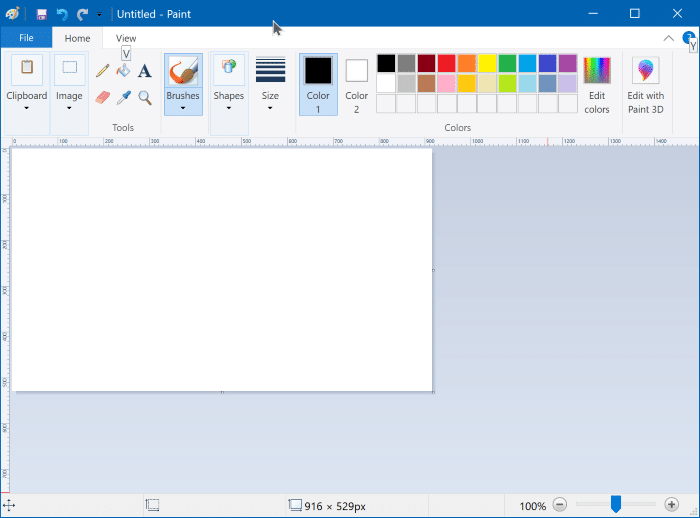
Taking a screenshot using Snipping Tool
One of the most popular applications used in the Microsoft Windows operating system to take screenshots is the Snipping Tool. This tool comes in quite handy when you are using a Toshiba laptop because not all Toshiba laptops have the Prt Sc key on them. This is also used when the Prt Sc key is not working. This tool can be used in multiple ways to suit all your needs. Here we have listed down all the steps that users need to follow to take a screenshot on a Toshiba laptop using the Snipping Tool.
- Go to the Windows start bar and type in the Snipping Tool in the search box and simply press enter. This will open up the snipping tool application. You will be able to take a screenshot using the toolbox in two different ways.
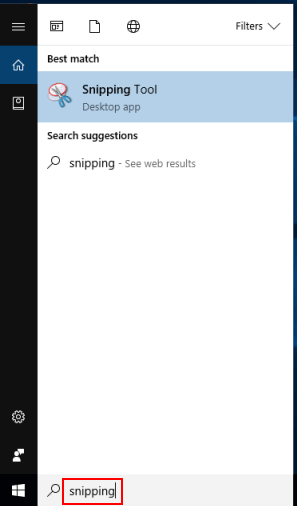
- If you do not need to take the screenshot of the whole screen and you just need a part of the screen you can click on your mouse and crop the area of the screen you want a screenshot of. Before that, you need to go to the Snipping tool window and click on the New button. Click and drag the mouse in your desired position to take a screenshot. Save the screenshot as a jpg file in your desired location and you are good to go.
- Another way to take a screenshot in the Snipping tool is by using the Mode button. All you need to do is simply go to the snipping tool window and click on the Mode button. There you will find multiple snipping options. Click on the desired option called Full-screen snip and you will be able to take a screenshot.
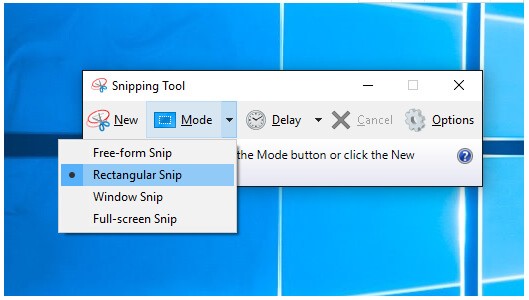
Taking a screenshot using Third-Party Application
If you are using a Toshiba laptop and you are unable to use any of these methods mentioned above then the best way to do so is simply getting an application that does the work for you. There are multiple applications available in the market and each has its own set of features to offer. To make things easy there is multiple online image editing tools available in the market which will help you take screenshots without having to install the application. This software is quite easy to use. If you are trying this software make sure you choose a reliable one because the software might access all your data while taking the screenshot.
Taking a screenshot using Screen Recording
This is also a method that you can try out if you are looking to take a screenshot. You can always record the screen for some time and then save a certain section of the video into a JPG file. All video editing software available in the market has the feature of screenshots from a clip. This comes in handy when you are taking multiple screenshots at the same time. There are a vast variety of screen recording applications available in the market which you can try out. Since this is a basic feature to offer almost all screen recording applications have it.
Problems Faced while taking a screenshot on Toshiba Laptop
Toshiba is one of the leading laptop manufacturers and they are known for their compact design. Most people buy this laptop because of its portability feature. To keep the laptop portable few Toshiba laptops remove the Prt Sc button. If you are facing a similar problem like this you can use other methods to take a screenshot like Snipping Tool and Screen recording. Toshiba Laptops which come with the Prt Sc button generally have it on the top right-hand side of the keyboard.
Some people have the Prt Sc button but are unable to take a screenshot. This is not because the key is not working. This is because users might have to press the Function key simultaneously along with PrtSc to take the screenshot. The Function button on the keyboard is available on the bottom left-hand side. The function key is also marked as the FN key in a few Toshiba laptops.

Final Thoughts
Capturing a screenshot is something that has become quite important in the day-to-day life of people who use their laptops for work, home, or school. It is important that you learn all the ways you can take a screenshot so that you can use one method or the other to successfully take the screenshot. Here we have listed down all the ways that you can try to take the screenshot.
All the steps will work on your Toshiba laptop but if one does not work out you can always try the other methods. Whether you want to capture the full screenshot or take a partial screenshot you will be able to do it successfully with all the steps given in this article. Make sure to follow the steps carefully so that you do not face any issues while taking the screenshot.
Contents
