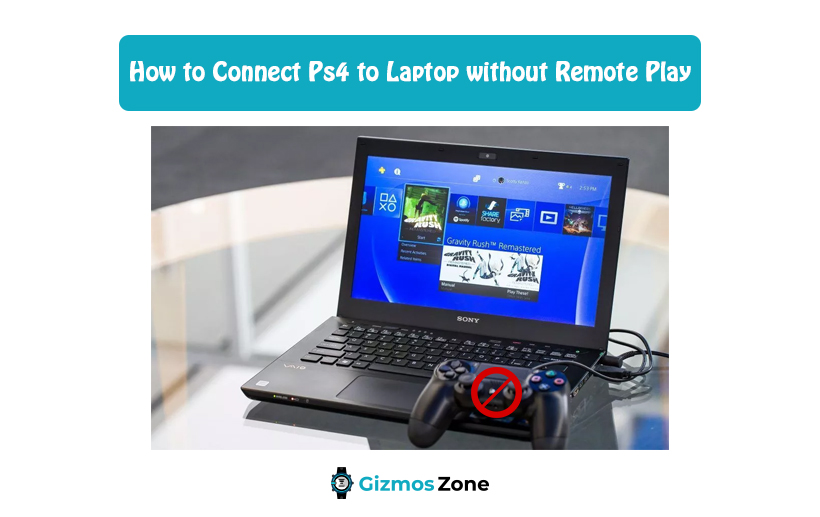The PS4 is one of the latest versions of the gaming consoles developed by Sony Computer Entertainment. The core philosophy of the latest edition of PlayStation is about social interaction and connection with different services and devices. Moreover, it has come up with surprising features, which lets the gamer play the games of the console with the help of platforms like PlayStation Vita. Furthermore, they can also make use of another feature known as Remote Play to enjoy the games on other supported devices. Live streaming of the games and sharing the gameplay with friends using Share Play are some of the notable changes that PS4 has brought with it.

In 2018, Sony launched the PlayStation 4 with integrated features that would permit the user to play the game off the console. The remote play features were enabled for Windows 10 and higher operating systems. However, what the users did not notice was the complicated set of arrangements or connections that were required for availing of the remote play option. This means that for making use of the Remote Play option, one had to have a remarkable uninterrupted and consistent internet connection. Moreover, the user would also need a download speed of 15 Mbps. Now, this would be difficult for the users. Nonetheless, the PS4 controller has a much slower or sluggish response despite an internet connection with good bandwidth.
To eliminate the problems and have a smooth game-playing experience on the laptop without the remote play option, you must ensure that your laptop has a video input connection port. However, it is a known fact that laptops nowadays do not come with such connection settings. Therefore, what you need to use your laptop as a PS4 game playing screen or monitor is a capture card. A capture card converts the analog video signal into a digital video signal easily. However, users should remember here that using a capture card to utilize the laptop screen, as a monitor for gaming purposes would lower the picture quality. It is highly recommended to use the Elgato HD60 capture card for the best possible results.

Steps to connect PS4 to laptop without remote play
It is not only a capture card that you would require to set up your PS4 without the Remote Play control but also some other essential devices. If you have a PS4 and want to use your laptop for playing the game without having to go through the strenuous task of setting up the Remote Play feature, then this article will help you do so. However, before going through the steps make sure that you have a compatible capture card, a USB-C to USB-A converter, which must be compliant with USB 3.0. If your laptop comes with a USB-C port, then you do not have to worry about having any other USB converters. Once you are done with all the accessories, you can follow the steps given below.
- Find the desktop application for setting up purposes associated with the capture card that you have purchased.
- You can find it on the game capture or control center program from the official website.
- For instance, if you are using the Elgato HD60, then you can download the program called Windows Game Capture Application.
- Once the application is successfully downloaded, you have to make a secured connection between the PS4 HDMI output ports to the HDMI input port on the capture card with the help of an HDMI cable.
- You must know here that the Elgato HD60 comes with a USB type C port, which can carry video signals.
- You have to plug in the USB-C cable into the USB-C port of the capture card and the USB-A port goes into the laptop.
- This enables the laptop to supply the required power to the capture card and also receive video signals with the help of the same cable.
- Ensure that the USB-A cable is plugged into the USB 3.0 port of the laptop.
- Make sure that the laptop, the capture card, and the PS4 have been successfully connected.
- Now, launch the capture card application, which in this case would be the Game Capture application.
- You must take a note here that the capture card application or the Game Capture application, in this case, might take a few seconds to start and then begin with the receiving of the video signals.
- Almost all capture cards recognize the gaming device automatically.
- In case, you face problems in regards to the capture card not sending video signals, you can opt for manually setting up the gaming device.
- This means that you have to click on the gear icon located just below the capture card and select the PS4 option from the list of gaming devices.
You have your laptop connected to PS4 without remote play. One of the unique benefits of this method is that it enables the use of the keyboard as one of the input devices. Users might feel that the experience is not as satisfying as that of a controller but it is much useful in case you do not have the game controller with you. Moreover, as the capture card does the game processing for the unit, the laptop doesn’t need to have all the high-end graphics or other relevant specifications for playing the game.
FAQs
Do laptops come with video input ports?
No, nowadays the modern laptops do not come with video input ports but output ports.
Which is better for PS4, laptop or television?
It is recommended to use a high-definition television for the best PS4 game playing experience.
How to play the PS4 sound on my laptop?
Go to the settings and enable the speakers of the laptop for playing sound.
Conclusion
The above-mentioned steps are the essential points that you need to follow to connect the laptop with PS4 without remote play. Once you go through the steps, it might feel a little complicated and overwhelming. However, go through the solution step-by-step and connect the PS4 with your laptop successfully.
Contents