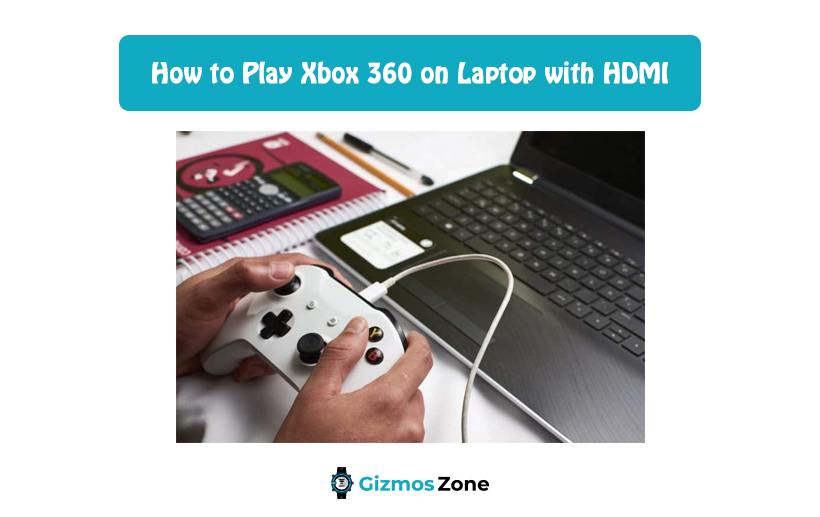If you are an avid gamer, then you must know that gaming can be of two types including desktop gaming and gaming with a console. Moreover, console gaming can be further divided into two categories known as the PlayStation and Xbox. The gaming consoles, which are manufactured by Microsoft, are known as Xbox. Xbox has been one of the popular gaming consoles used by gamers worldwide. The primary devices needed to play games on Xbox are the console, the controllers, and a television set. Now, sometimes the television unit might malfunction or there might be a connection issue because of which the Xbox cannot be connected to it. Moreover, despite the affordability of the high-definition television units, they can be hard to carry around because of their size and weight.
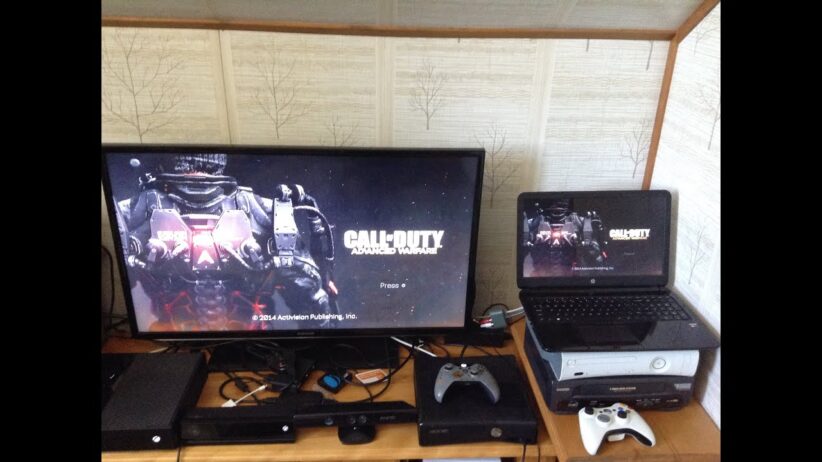
Therefore, the decision to use the laptop as a game screen for Xbox 360 can be considered. One of the persistent problems faces by users is that for connecting a laptop with the gaming console Xbox 360, the laptop needs to have an HDMI input port. Often the modern laptops come with an HDMI output port. This means that it has an enabled video output feature and can be connected to a monitor, a television, or any other external display unit. You might wonder whether there is a way to connect the gaming console with the laptop via an HDMI cable. Laptops are the most convenient while traveling and getting the Xbox connected to it will help you to play games on it with ease. However, to make a secured connection between the two devices, you have to follow certain steps.

Steps to connect Xbox with a laptop with HDMI port
Before commencing with the connection make sure that you have an HDMI cable that is compatible with both the gaming console and the laptop. Moreover, most of the laptops and gaming consoles come packed with an HDMI cable, so you might even not have to worry about purchasing one. You should also ensure that the laptop has an input port, in case it does not have one, go through the second half of the article. Now, follow the given steps as mentioned below.
- Gather all the devices, the necessary accessories, equipment that you need like the Xbox 360, the HDMI cable, and a laptop, which has an HDMI, input connection.
- Make sure that the laptop and the Xbox are switched off.
- Double-check that the laptop has an HDMI input port. Make sure that you do not mistake the output port for the input one.
- HDMI is the standard mode of connection used by all the gaming consoles of recent times. These cables are used for transmitting audio and video.
- A standard high-definition television comes with many HDMI input ports, which allows you to connect the television with several sources. However, that might not be the case with a laptop.
- In the current case of connecting the Xbox with the laptop, the former acts as a source, which will send the digital signal to the HDMI source of input.
- The next step is to identify the HDMI input port on the laptop. Often the user mistakes the output port for the input that adds to the trouble.
- Once you find the HDMI input port on the laptop, connect the Xbox with it. This means that the HDMI output port of the Xbox shall connect with the HDMI input port of the laptop.
- Once you plug in the settings, choose the correct video source for the laptop manually.
Your laptop now can be used as a gaming monitor successfully. You should also understand that the laptop once connected to the Xbox with the HDMI cable might not be able to recognize the gaming console at once. In such a case, switch off both the units, and after switching them on, plug the cable in once again. If it still does not work you can try the BIOS settings of the laptop in which the input port might be turned on.
Steps to connect Xbox with a laptop without HDMI port
In case the laptop does not come with the HDMI, input port then you can try the following steps.
- You will require an Ethernet connection for connecting both devices.
- Ensure that the laptop and the Xbox are switched off.
- Make sure that the laptop that you are using has an operating system of Windows 10 along with a Wi-Fi connection.
- Log into the Xbox live account from the laptop.
- If you already have an Xbox account, then all you have to do is enter the credentials for the process.
- In case you do not have an account, you have to sign up for the process.
- After logging in to your account, switch on the Xbox
- Find the option asking you to connect on the lower-left portion of the laptop screen.
- Click on the connection option.
- You can find that both the devices have been connected to the same wireless network.
Once you are connected to the laptop, you can use the Xbox on it. You might opt to play games, stream live gaming sessions, and record and do all the activities that you did on the television while connected with the gaming console. Users should also understand that these exact steps could be followed to connect the gaming console with a desktop or a PC setting, which makes use of an operating system of Windows 10.
FAQs
Is there any specific choice of HDMI cable that I should use?
No, usually the Xbox gaming console or the laptop comes packed with an HDMI cable. Use the cable to make the connection.
Can the Xbox be played on the desktop?
Yes, the Xbox can be played on the desktop by following similar steps as mentioned in the article.
Can Xbox 360 be connected to the laptop?
Yes, Xbox 360 can be connected to the laptop using similar steps as mentioned in the article.
Conclusion
These essential steps should be followed to play Xbox on the laptop. Even if the laptop does not come with an input port, you can follow the above-mentioned strategy or buy a compatible HDMI adapter for the purpose.
Contents