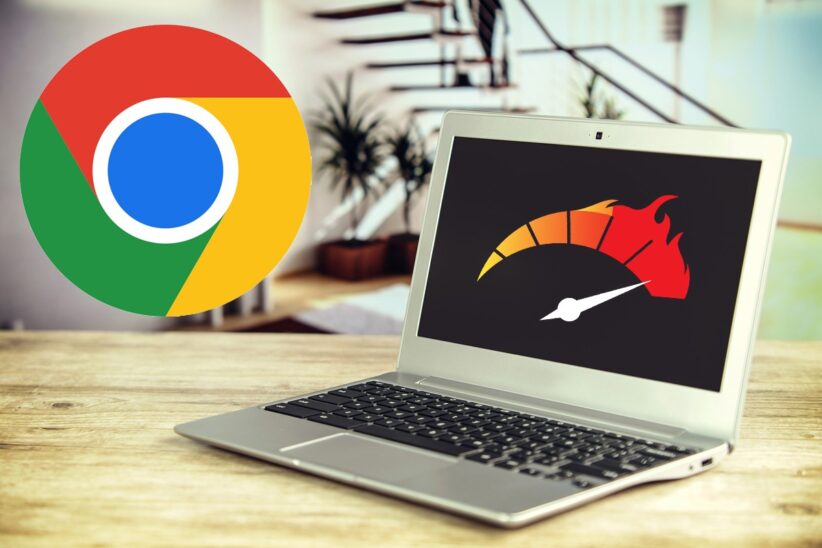If you’re using a budget PC, you already know that every second of lag adds up. Pages load slower, tabs freeze, and before you know it, your productivity is toast. But with the right setup, even a modest machine can give you snappy browsing speeds that rival higher-end hardware. The key is knowing what to tweak—and what to skip.
This isn’t a guide for hardcore overclockers or people running dual GPU rigs. This is for regular users—remote workers, students, budget-conscious entrepreneurs—who need to make the most of every bit of RAM and CPU their machine can offer.
Key Highlights
- Disable startup bloatware and background apps to boost browser performance.
- Switch to lightweight browsers and tweak settings for better speed.
- Invest in peripherals that reduce physical strain during long browsing sessions.
- Use browser extensions selectively—some slow you down more than they help.
- Optimize DNS and TCP/IP settings for faster page loading.
- Consider RAM upgrades and switching from HDD to SSD for real impact.
Step 1: Clear the Startup Junk Before You Even Open a Browser

Before you can speed up your web browsing, start at ground zero: your system boot. Many low-cost PCs come bloated with startup apps you don’t need. And every unnecessary program that auto-starts eats into your memory and slows everything down—including your browser.
Here’s how to fix that quickly on Windows:
- Hit Ctrl + Shift + Esc to open Task Manager.
- Go to the Startup tab.
- Disable anything you don’t need launching at boot (Spotify, OneDrive, printer managers—looking at you).
- Restart and feel the difference.
You’re not deleting anything, just stopping them from running in the background by default. It’s like sweeping off the desk before sitting down to work.
Step 2: Optimize Your Workspace for Comfort and Speed

Now that your system isn’t gasping for air at launch, think about your physical setup. If you’re spending long hours online—researching, managing e-mails, or working on web apps—a poorly designed setup leads to fatigue, missed clicks, and wasted time.
One upgrade I personally swear by is a vertical ergonomic mouse. Specifically, the Lekvey Ergonomic Mouse. It’s designed to reduce wrist strain and allows smoother, more precise movement. When you’re navigating dozens of tabs or switching between browser tools, that extra control saves precious seconds.
Paired with a decent mouse pad and a keyboard with tactile feedback, your entire experience becomes more fluid—even if you’re on a low-spec laptop.
Step 3: Choose a Lightweight Browser (And Tweak It Like a Pro)
You don’t need a RAM-devouring beast like Chrome if your machine has just 4GB of memory. Here are some faster, lightweight alternatives:
- Brave – Built on Chromium, but with trackers and ads blocked by default.
- Vivaldi – Highly customizable and surprisingly efficient.
- Mozilla Firefox – With some tweaks, it performs well even on aging systems.
- Opera – Lightweight and comes with built-in tools like VPN and ad-block.
Once you’ve picked your browser, disable unnecessary features:
- Turn off animations and transitions.
- Limit the number of extensions.
- Enable hardware acceleration only if your GPU supports it efficiently.
- Use “lite” or mobile versions of websites when possible—they load faster and drain less power.
Browser speed isn’t just about the app—it’s also about how you use it.
Step 4: Keep Extensions to a Minimum (Really)
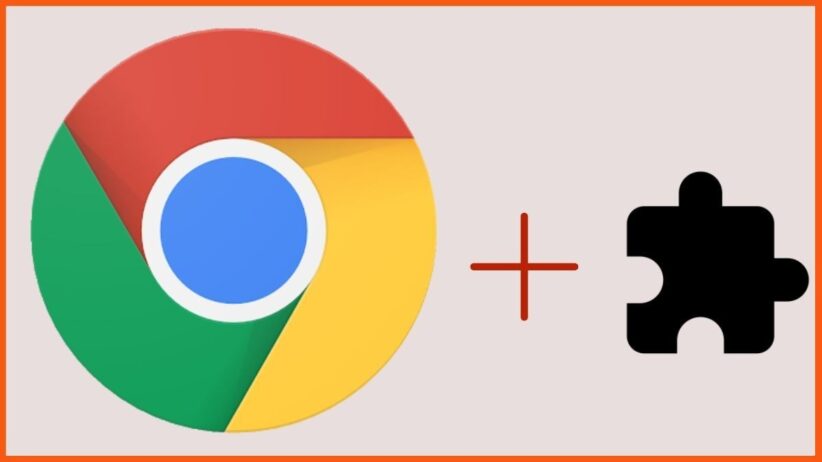
Extensions are like snacks—they’re great until they pile up. A lot of browser slowness comes not from the browser itself, but from the five dozen extensions running quietly in the background.
Here’s how I audit mine every month:
- Go to your extensions list (e.g., chrome://extensions/).
- Disable everything temporarily.
- Re-enable only what you truly use (like a password manager or a tab suspender).
- Skip extensions that duplicate native features or slow down tab loading.
Also, try to avoid running multiple blockers (like uBlock and Ghostery together); pick one and let it do its job.
Step 5: Switch to SSD and Upgrade RAM If Possible
This tip isn’t free—but it’s still low-cost and worth it. If you’re running your system off an HDD (hard disk drive), upgrading to even a 120GB SSD can make your browsing and overall performance feel 10x faster.
SSD benefits include:
- Faster boot time.
- Speedier browser launches.
- Quicker file caching and better responsiveness overall.
And if you’re juggling multiple browser tabs (guilty as charged), adding just 4GB more RAM can mean the difference between smooth multitasking and tab purgatory.
Step 6: Use Faster DNS and Network Tweaks

Sometimes the bottleneck isn’t your PC—it’s your internet connection, or more specifically, how your PC connects to it.
Try switching to a faster DNS service:
- Google DNS: 8.8.8.8 and 8.8.4.4
- Cloudflare DNS: 1.1.1.1 and 1.0.0.1
- OpenDNS: 208.67.222.222 and 208.67.220.220
Here’s how to change it in Windows:
- Go to Control Panel > Network and Internet > Network and Sharing Center.
- Click your connection, then go to Properties > IPv4 Settings.
- Manually set your DNS.
Additionally, enable “TCP Fast Open” in your browser (if supported) and make sure you’re not routing through proxies or VPNs unless absolutely necessary.
Step 7: Clean Up Digital Clutter Regularly

Low-cost PCs are like small apartments—mess builds up fast. A monthly cleanup can give you a noticeable speed boost.
Do this:
- Clear browser cache and cookies regularly.
- Use tools like BleachBit or CCleaner to remove junk files.
- Uninstall old software and toolbars you never use.
- Defragment your HDD (but don’t do this on SSDs—they don’t need it).
Also, avoid saving huge media files locally. Store them on an external drive or in the cloud, where they won’t bog down performance.
Step 8: Try Tab Management Tools (But Smart Ones Only)
On low-spec machines, multiple open tabs are the biggest RAM killer. Here’s where smart tab management tools come in:
- OneTab – Converts tabs into a list and saves memory.
- The Great Suspender (no tracking fork) – Suspends unused tabs automatically.
- Tree Style Tab (for Firefox) – Lets you stack tabs vertically for better organization.
The idea is to stay productive without sacrificing performance. Don’t just open 20 tabs and pray your browser survives. Tame the beast.
Reader modes strip away ads, scripts, and visual noise—just pure text and images. Most modern browsers support this feature, and it can make even slow websites load in half the time.
Also, many websites have “lite” or AMP versions. Use them when browsing on slow connections or older machines. They’re lean and far less taxing on your system.
You Don’t Need to Be Tech-Rich to Browse Fast
The truth is, performance isn’t just about hardware. It’s about smart setup, habit hygiene, and knowing which settings unlock the most value from your device.
Even if you’re working with a $200 laptop, applying these tips will make you feel like you’re on a far more powerful system. And when your browser runs faster, so does your day.
Your time is too valuable to spend waiting on loading wheels. Optimize once, then enjoy the speed gains every single time you sit down at your desk.
Contents