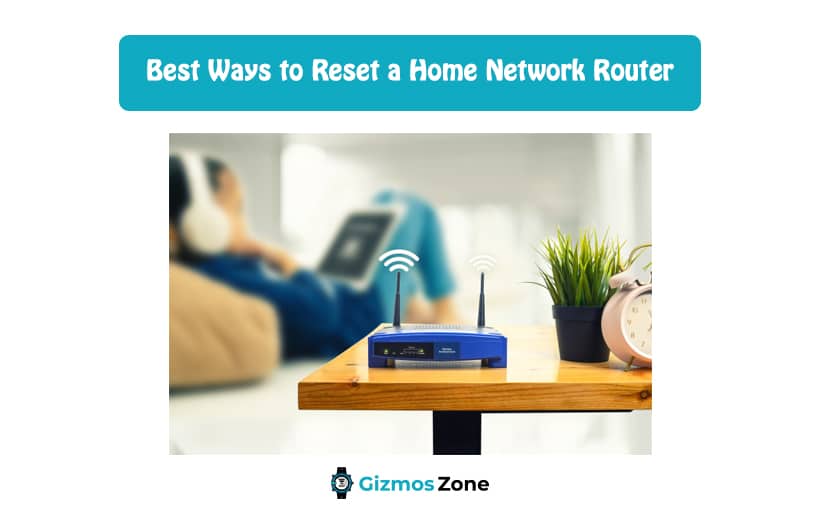There are several reasons why one would want or need to reset their home network router. It could either be due to a lack of proper internet speed if you forgot your administrative password or you have forgotten the wireless security key of the home network. Whatever the situation be, you must know the right steps involved in resetting a home network router the right way. The last thing you want or need to do is end up following the wrong instructions that end up sabotaging the entire network settings.
When it comes to resetting your routers, including the Midco approved routers and modems, you need to ensure that you are following the right steps involved. Sometimes, resetting the home router is considered an alternative to the standard troubleshooting problems that aren’t like working.
Sometimes, all you need to do is follow the compatible resetting method with your network router and things should be good. In this article, we will be discussing everything there is to know about resetting the home network router and the associated complications.
Best Ways to Reset Router
There are several methods to reset your home network. Sometimes, all you need to do is follow the right instructions and the correct type of resetting involved, especially depending on the situation involved.
As for information, there are three primary types to reset your router:
- Hard reset
- Power cycling
- Soft reset
Here, we will be discussing every single one of them and why you need to be mindful of the same.
1. Hard reset
The first type of resetting of the router involves the hard reset. This is the most commonly opted-for method and is often done in situations where the administrator has forgotten the password or wants to reset all the settings in the device and start fresh.
The only thing you need to keep in mind with hard reset is that the process is not standard for every router that you own. This is also the same case with modems, especially ones like the Sparklight compatible modem. If you aren’t aware of the steps, you can always consult the company’s assistance to get things done the right way.
Since resetting a router works on resetting the settings of the routers to the factory defaults, a hard reset will end up making you lose all the customizations. This includes security keys, passwords, usernames, and even the port forwarding settings, to name a few. The only thing that stays intact is the latest firmware update that you have likely installed on the device.
If you are doing a hard reset, we’d highly recommend that you remove or unplug the connected modem to the router before you end up doing it. This will ensure that the modem doesn’t end up getting a factory reset itself.
Steps to perform a hard reset:
If this is your first time conducting a hard reset, don’t worry because we have sorted out all the involved steps that you need to be mindful of.
- When the router is switched on, pull it down and bend it to the side where you can see the reset button. You will either find the reset button on the side or the bottom of the router, so check accordingly.
- You can either use the pin provided with the router or get a safety pin if you have one. Push down on the reset button using the pin for 30 seconds to reset the functions of the router.
- Once you release the reset button, you need to wait for another 30 seconds to ensure that the router is fully reset.
In case the 30-seconds rule for the hard reset doesn’t work, you can try the 30-30-30 seconds rule. In this, you need to hold down the reset button for 90 seconds instead of the standard 30 seconds. This works in a select few routers which don’t follow the standard 30-seconds resetting rule.
2. Power cycling
Aside from hard reset, the next step to successfully resetting your home network router is by using power cycling. If you aren’t aware of what power cycling is, it involves shutting down the router and re-applying power to it. This type of reset is primarily used in cases of disruption of the network speed or where you are experiencing constant glitches with the device.
The good thing about power cycling is that it doesn’t end up disrupting the passwords, or the previous settings that you might have saved for your needs.
Steps involved in power cycling the router:
- Start by turning off the power of the router by either switching off the connected switches or you can directly plug out your router from the power outlet.
- In case you own any battery-powered routers, you can remove the battery to conduct the power cycling procedure.
Once you are done unplugging the device, the next thing to do is to wait for around 30 seconds before you consider switching on the device again. Unlike hard reset, power cycling doesn’t take a lot of time for your router to reset. You can see the router working again just fine in under a minute.
3. Soft reset
Compared to the hard reset, the soft reset takes instant results in resetting the device because it doesn’t take any extra time to reboot. Every router has a different approach when it comes to soft reset. All you need to do is follow the subjective instructions:
Steps to soft reset:
- Search for the connect or disconnect button on the console to disconnect the connection between the modem and the internet service provider.
- You can also look into the Restore Factory Defaults to change the customized settings and get things back to the factory settings.
- Next, you need to find the Reset Security button on the Wi-Fi console to restore all the wireless network settings for the best.
In case none of the resetting functions are working, you likely need to consider changing or replacing your existing router with a new one to experience high-speed and uninterrupted internet.
FAQs
What is a router?
A router connects directly to the internet and allows devices to access the internet by connecting to the router. It derives data packets from devices and channels them to the right place. Routers rely on IP addresses to search for information. With the help of a router, you can allow your PC and other devices to access the internet. It ensures that data goes back to the right device.
What does router reset mean?
People often reset their router to go back to the condition it was in when it was released from the factory. By resetting your router, you can solve certain networking issues. It should be reminded that resetting your router will remove or delete all your current network settings, including your Wi-Fi password, Wi-Fi network, etc.
Should I reset my router?
It is recommended you reboot your router every few months. This is needed for security reasons. When you reboot your router, it will delete all your current network settings. This means you will have to reset everything again. This way you can make your router more secure. For a faster internet connection, you should turn off and on your router regularly. But make sure you are doing it correctly.
Contents