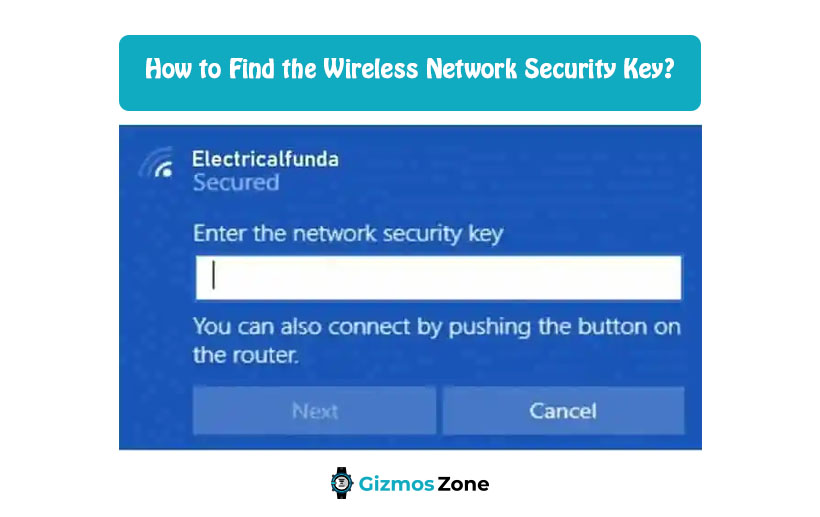The Network Security Key is one of the crucial key combinations, which has been created to protect the network from network violators or intruders who can get into the network and breach all your personal information and details.
The wireless network that you are using contains traces for all the essential information regarding your finances, professional details, and other critical information. This is why it is very important to keep the wireless network safe from all kinds of security breaches.
The network security key is the essential password that helps you connect to the network. The router that you use might come with a preset security key combination. You can always change it by going into the settings of the device. You might also forget the network security key as it is not often that one finds the need for it.
In such a case, it is recommended to set the key to a combination that can be easily remembered. However, the alphanumeric combination key should not be too easy to guess for others.
The variety of security keys available
To improve the quality of protection, the type of security keys available has been constantly enhanced with better security measures. Let us look at the variety of security keys available.
- Wired Equivalent Privacy
WEP keys are the traditional or older version of the security keys. They consist of a 40-bit key, which is used for data encryption purposes. This data passes between the router and the computer. WEP codes are still used by people who have been using old devices for a long time now. WEP network security keys can be hacked easily. Moreover, modern network access points and routers do not support them.
- Wi-Fi Protected Access (WPA)
WPA2 and WPA3 network security codes come with improved security features, which protect the wireless network in a better way. Passwords that have been encrypted with WPA2 and WPA3 function better than WEP keys and would be a harder combination to hack. WPA uses temporary keys that change with every packet.
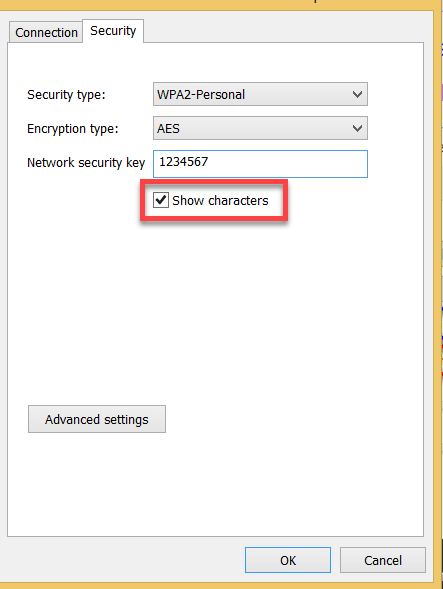
Steps to Find the Network Security Key
In case you have bought a new router or you might want to add another device to the wireless network, then the security key would be needed. In case of adding another device to the network, the security key can be found in the network settings of the router. Once the new device is added to the network, the network key is saved. This enables the connection to be established automatically once the device comes into the range of the network. Let us now look at the different ways to find the network security key.
1. Network Security Key on a Router
In case you have purchased, a new router, then it shall be much easy to find the network security key as the information in most likeliness will be printed on the label attached at the bottom or back of the device. There can be various codes and serial numbers on the printed label known and the combination keys are known as password, wireless password or WPA key should be referred.
2. Network Security Key on Windows 10
In case you have a system running on Windows 10, then retrieving the network security key can be done with ease. Let us look at the below steps for finding the security key on Windows 10.
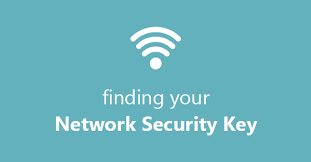
- Start by right-clicking on the Start/Windows menu.
- Go into the network connection option in the Settings.
- You can also type Network Connection in the search panel adjacent to the windows menu.
- Scroll down the screen to find the Network and Sharing Centre.
- Click on your wireless network to which the system is already connected.
- Click on the properties of the wireless network.
- You will be able to see the security key hidden in the security tab.
- Tick the checkbox that mentions the show characters option.
- You will be able to find the security key.
3. Network Security Key on Windows 7
You do not need to worry if your computer runs on a Windows 7 operating system. Let us look at the steps for finding the security key on Windows 7.
- Go to the Start menu.
- Search for the Control Panel option and click on it.
- Find the Network and Internet option.
- Click on View Network Status and Tasks.
- On the left side of the screen, the option Manage Wireless Networks can be found
- Find your wireless network on the menu.
- Right-click on it and click on Properties.
- Click on the Security tab.
- Tick the checkbox that mentions the show characters option.
- You can see the unique combination key appearing in the checkbox. This is the network security key.
- You can use this code to connect devices like laptops and tablets to the wireless network.
4. Network Security Key on Mac
If you have an Apple MacBook, then you can find the network security key by going through the following steps.
- You will find the option Go on the top of the screen.
- Next, select Utilities.
- Now you have to go into the Keychain Access and find your network from the list and select it.
- Tick the box that mentions the Show Password message.
- The system might ask you to enter the administrator password of the device.
- Enter the password and click on Allow.
- Your network security key will be displayed.
- You can use this code to connect devices like laptops and tablets to the wireless network.
Conclusion
These are the steps, which you should follow to find out the network security key. It is crucial to remember here that if you are still using the same default security key, then you should consider changing it immediately as these default passwords set by the internet providers can be easily traced by hackers or other individuals trying to breach your network security. Moreover, changing the password allows you to keep a check on the devices added to it. Therefore, keep changing the password at regular intervals for better security purposes.
Contents