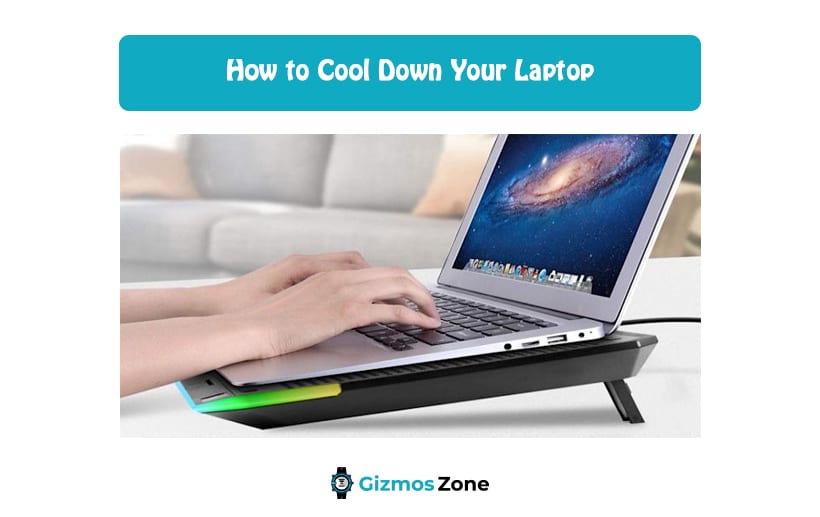It doesn’t matter whether you have one of the best 2-in-1 gaming laptops, overheating is an issue that every laptop user faces now and then. And, to be fair, it is a common consequence of you using your device for extended periods. However, the problem arises when your laptop starts overheating after being used for an hour or two. Overheating is not just risky but also affects the laptop’s performance.
So, keeping an eye out on the causes and then following the right ways to keep the core temperature in check can ensure optimal performance with lags and delays.
Here’s what you can do to cool down your laptop after a few hours of usage.
Avoid blocking the computer vents
Like any other electronic device, even your laptop comes with vents either on the side or on the bottom. Majority of the time, your device is likely overheating because you are blocking the vents. So, the easiest way to reverse that is by keeping your device in a way that won’t block the vents and ensure optimal air circulation to ensure that the device doesn’t overheat. Aside from keeping the vents open, ensure that you also look out for the placement of the computer vents. Most of the devices have the vents on the bottom and keeping your device flat on a pillow without a laptop stand can contribute to overheating.
Use a laptop cooling pad
If you stay in a hot and humid country, a laptop cooling pad will come in handy for you. They are relatively inexpensive and can help you transform the performance of your device without any issues. It acts as an external fan for your laptop, bringing out the heat and dissipating it outside. The majority of the cooling pads available in the market connect to your device via an USB port, keeping the heat sources in check and ensuring that you can make the most use out of your device without any complications.
Avoid using intensive applications
It is one thing running intensive applications for music and editing on the best laptop for music production under 500 and it is another thing running intensive apps on devices for work. This is where most of us go wrong. With laptops, you need to use them carefully. If your laptop is only for light work and documents, use it for that only. Unless your device has the high-end configuration to run heavy-duty games or editing apps, you need to avoid doing that.
Clean the fans and vents
When was the last time you opened up your laptop and cleaned the fans and vents? Possibly never, right? Well, like any other electronic appliance like an air conditioner, even your computer’s fans and vents need to be cleaned now and then. If you have bought it and never once gone in with a brush to clean the insides, you are already setting yourself up for disappointment. Not cleaning the vents will block the air circulation, leading to overheating of the device. So, even if you can’t do the cleaning yourself, get a professional to do it for you.
Check the settings
Although not the most viable trick, it can help you in more ways than one. Some laptops and computers have separate settings that need to be changed to prevent the risks of overheating. The options are varying for different models, so you need to check that out yourself. If you want to experience heightened performance, it is important that you look up the computer model that you own and then go from there. Changing these settings can effectively reduce the pressure on the internet settings of your device, thereby reducing the risks of overheating.
Use a laptop stand or flat hard surface
Majority of us have the habit to rest our laptop on softer surfaces like pillows or bed. This is where you are going wrong. These soft surfaces block the vents on the side or the bottom, contributing to overheating due to inadequate airflow. Instead of using a pillow or bed, use rougher and flat surfaces like a table or a laptop stand to rest your laptop on. This keeps the vents open so you don’t have to worry about inflicting damage or overheating risks to the device.
Monitor the temperature
Like a human being, you need to check the temperature of your computer now and then. If the heating is persistent and doesn’t go down even after you take all the necessary precaution, chances are that your device has some hardware or software issues that need fixing. However, if the overheating issue persists for a few minutes and then goes down, it is either due to a heavy-duty app that you were using in the background. Keeping a check on the temperature can help you in more ways than one.
Set up a standing fan
If you don’t have a lot of budget to work with, the easiest way to cool down your fan is to set up a standing fan beside the laptop. Not only will it keep the core temperature cool, it will also ensure to prevent any kinds of damages that you are likely worried about. This is especially effective in tropical countries where the temperature is too high and beyond control.
Avoid assumption
Some laptops come with an integrated fan that creates constant whirring noise. If your device is doing that doesn’t mean that your laptop is faulty or it is overheating. It just means that your laptop has a fan or thermal system that is integrated with a loud fan. Only if your device starts crashing or lagging is when you need to worry about a meltdown in your system.
Let it rest
Sometimes, using a laptop for extended periods will eventually lead to overheating. Like any other electronic item, even your computer needs to rest now and then to work fine later. So, if your device is overheating, the best thing you can do is leave it aside and let it rest for some time. You can shut down the device, let the heating come down and then switch it back on an hour or so later.
If you are tired of the constant overheating of your laptop, you must follow all the instructions that we have sorted out for you here. Always ensure that you avoid using your device when it’s overheated and wait for it to cool down to use again.
FAQs
How do I stop my laptop from overheating?
The best ways to stop your laptop from overheating is by getting rid of excessive work time, changing the settings so the device performs optimally or by opting for the ways that we have mentioned above.
How long does it take the laptop to cool down?
Generally, if you leave your laptop out to rest, it should take somewhere between 15-30 minutes to cool down completely. However, we’d recommend that you buy laptops accordingly to your needs so you won’t have to worry about the risks of overheating.
Should I turn off my laptop when it’s hot?
We’d suggest that you do that to prevent further risks of electrocution or other issues.
Why is your laptop overheating?
There could be various reasons why your laptop is getting heated. One of the obvious causes is insufficient cooling. This can result from dust blocking exhaust ports or intake grills. It can also happen due to a clogged-up fan or thermal pad. If you ignore overheating problems in your laptop, it can lead to bigger problems later.
What is a laptop cooling pad?
A laptop cooling pad is used to cool down your laptop. If you use your laptop for long hours or live in a humid country, you should consider getting a laptop cooling pad. They are affordable and can prevent overheating issues in your laptop. A laptop cooling pad acts as an external fan that helps the heat to dissipate outside. Using a laptop cooling pad can resolve many of your laptop issues.
Why should use your laptop on a flat hard surface?
You are recommended to use your laptop on a flat hard surface so that the heat doesn’t get trapped inside the device. If this happens, it can lead to several laptop issues. If you prefer using your laptop on the bed or sofa, you should use a laptop stand. This will help keep the vents open.
Contents