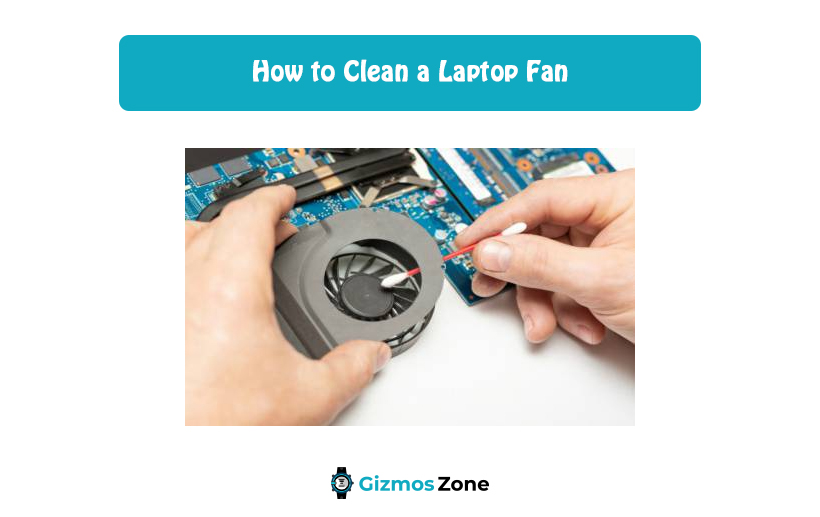The essential function of a laptop fan is to keep the laptop components cool and prevent them from overheating. This means that the laptop can get heated up due to prolonged use, the fan installed inside the unit can help to keep the insides cool. However, there are high chances that dust and dirt accumulate on the fan and clogs it up, which might lead to a noisier and heated-up fan. You need to clean the fans of your laptop for better operation, less noise, and enhanced cooling effects. There are two major techniques to clean the laptop fan. Go through this article to know about the techniques and clean your laptop fan effectively.
Symptoms of a Dirty Laptop Fan Which Requires Cleaning
How do you understand whether the laptop fan needs to be cleaned or not? To understand whether the unit needs cleaning let us understand the function of a laptop fan in detail.

Laptops come with integrated fans for cooling the components that would be overheated otherwise. Typically, the laptop will consist of a single or two fans for cooling the chief processor and the graphics chip.
Some of the innovative solutions include making use of a heat pipe. The heat pipe draws the excess heat from these laptop components and comes with a single fan that is used to cool the heat sink, attached to the pipe, where the excess heat is put. The heat pipe comes with several fins built around it, which helps in the essential process of dissipation of heat. However, dust can accumulate between the fins and reduce the effectiveness of the cooling process effectively.
The modern trend that electronic goods follow is to be lightweight and take up as little space as possible. This trend has made laptop manufacturers come up with models that can be as slim as possible. Such slim construction permits much less space for airflow. This means that in the absence of air current inside the unit, little amount of dust and dirt shall clog the fins or the fan and reduce the effectiveness of the entire cooling system.
One of the most indicative signs of a laptop fan requiring to be cleaned would be that it produces more noise while running. Moreover, if the fan continues to run for longer spells without shutting off, then the first thing to go to is the Windows Task Manager by pressing Ctrl + Alt + Del. The Task Manager Dialog box will appear. Look into the Process tab and find the app that is using most of the resources. You might the required statistics by clicking on the More Details option.

The app that is taking up a higher percentage of the CPU time is the software application, which is making the fan run at the highest speed as the central processor is solely invested in running the app. If there is no application to be found in the Task Manager that is behaving unusually or taking up more CPU time, then it is time to clean the fan and the heat sink. Modern laptops come with complicated designs, which cannot be opened so that the fan can be removed for cleaning purposes. Let us look into the method for cleaning the fan dismantling it.
How to clean laptop fan with compressed air:
As mentioned earlier, modern laptops come with an intricate design and do not allow the user to dismantle them. Moreover, the fan is usually located in a place that is hard to reach. In such a case, compressed air can be forced through the vents to clean the laptop. A can of compressed air can do the trick. However, if you are sceptical about compressed air, then you might use a dust blower used for the camera lens. Here, you must take note of the fact that vacuum cleaners are strictly not permitted for cleaning the laptop as they cannot remove the dust and might result in static charge build-up around the laptop.

- Switch off the laptop and unplug it from the charging unit.
- If it permits, remove the battery of the laptop too.
- Find the fan vents, which might be on the underside of the model.
- Insert the air compressor nozzle or the dust blower nozzle into the vent.
- Be careful to insert it partially and not very deeply.
- Press for a short burst of air.
- Repeat with another vent.
- Reach for the fan blades if possible.
- Use short bursts only as long presses might harm the interior components.
- Too much dirt would need to blow air through the exhaustion vents as well.
How to clean the laptop fan by opening up the laptop:
This is a more effective way to clean the laptop fan. However, the method has its risks as opening up the unit might violate the warranty policies. Therefore, go for this method only if you are much confident about the entire process.
- Shut down the laptop and unplug it from the charging unit.
- Flip the laptop over and remove the battery if possible.
- Remove the base metal or plastic panel by using the screwdriver.
- Once you can see the fan, start cleaning it.
- If you do not see the fan, then you might have to go deeper by removing more covers.
- Once you see the fan use a brush and a lint-free cloth to remove the accumulated dirt.
- The heat sink should also be cleaned similarly with the brush and the cloth piece.
- Place the covers and parts in a similar order of dismantling them.
You have your laptop fan cleaned and as good as new.
FAQs
Can water be used to clean the laptop fan?
No, water cannot be used to clean the laptop fan. This is because this might lead to severe damages when the laptop is switched on.
How to maintain a clean laptop fan?
Clean the laptop with a microfiber cloth after use daily. Keep the laptop in a place away from dust or dirt so that the vents do not catch much dust.
Conclusion
It is crucial to clean the vents and the fan at a regular time interval of not more than six months to enjoy a perfectly running laptop with an effective cooling system. Moreover, some fans have blades made up of plastic, which might wear away more quickly. In such a case, you need to replace the fan with a new unit. Check with the seller for clarity before taking any decision or connect with the laptop manufacturer’s support for better guidance.
Contents