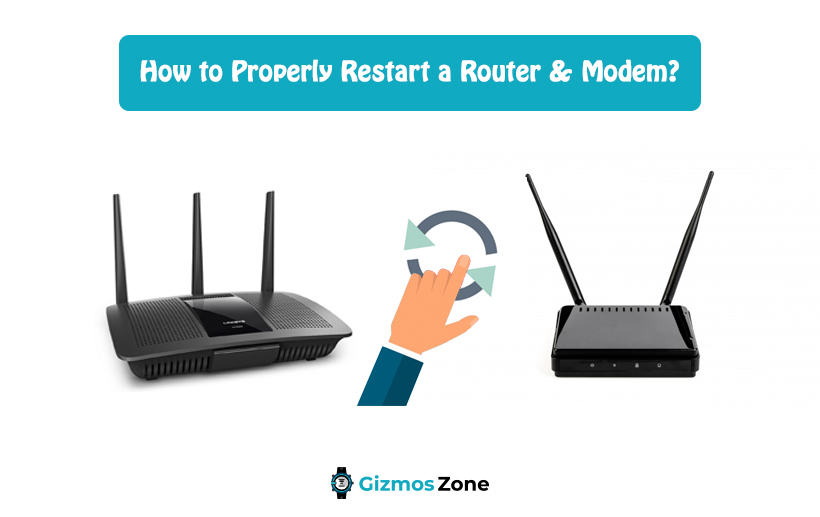As a normal human being with not much idea about technical things, the first thing you do when your router and modem aren’t working is to switch it off and then back on. This saves you a lot of time and ensures superior network settings and connectivity without any lags or delays if that is something you are struggling with.
You might consider restarting your router and modem when you find the internet freezing and buffering consistently. You wouldn’t realize this but restarting the router and modem effectively manages the memory settings and helps in cooling down the device so it is functioning optimally. This is predominantly important in the older routers and modems with ancient hardware settings because working for long can put the device on an overdrive.
Rebooting your router and modem is a quick fix known to every man, even if they aren’t the most tech-savvy person. It is one of the simplest troubleshooting steps that can fix up your problems in a matter of minutes. However, when you are struggling with rebooting both the router and modem, you need to be mindful of a few steps.
Steps involved in restarting Router and Modem
If you aren’t aware, rebooting your DOCSIS 3.1 modems now and then improve the efficiency and the internet speed in the long run. Also, restarting can help fix network issues as well, if that is something you are experiencing with your router.
Reports suggest that 75% of the time, restarting your router and modem can seamlessly fix all the issues that you are likely experiencing with the network. However, the one mistake amateurs do is not following the correct steps when it comes to the rebooting process.
If you don’t reboot the router and modem correctly, it can eventually end up making you lose internet connectivity completely, something that no one wants to experience.
Following are some of the steps that you need to follow when it comes to restarting the router and modem:
Before starting, you need to realise that there is a stark difference between resetting and rebooting the router. We are going to emphasize more on the rebooting or restarting prospect in this article.
-
Unplug
The first step that you need to do is unplug both the routers and the modem from the power outlet. If you have other associated hardware, or network-attached with the router and modem, you need to plug that out as well. We’d recommend plugging out every connected device so that the troubleshooting functions are done optimally. However, we’d leave that decision on you to decide.
Keep in mind that the last thing you should do is press down on the restart or reset button on the router and modem. This will immediately start the factory reset process, which is not similar to rebooting.
-
Wait it out
Many people tend to do the mistake of switching off and immediately switching on the router and modem. That isn’t going to do the intended functions that you are looking for. Once you have plugged out the devices, you need to wait for at least 30 seconds to a minute before you can consider switching it back on.
Doing so helps the device cool down substantially and ensures that all the associated devices with the router and modem are disconnected. Restart the devices once you have waited for a substantial amount of time after unplugging.
-
Plug back in
The next step is to plug back the router and the modem to the power outlet. If the device doesn’t restart in a few seconds, switch on the Modem manually. The modem is the primary device that the internet connects to. Make sure that you focus on switching on the modem first before you think of the other devices.
-
Wait for the authentication
Once you have plugged back the modem, you need to wait for 60 seconds to let the modem authenticate the procedure. This is the time that the modem authenticates the ISP of your internet connection.
To check the progress, you can check the settings and lights on your modem. There are generally four different lights, including a power light, received light, send light, and activity light. Once all the first three lights are stable, your device has likely been stabilized and you are ready to use the modem again.
-
Plugin the router
Once the modem is powered back on, the next step is to work with the router. Some routers generally come with automatic power on functions while a few others require you to manually switch on the power. The router is connected to the modem, so it is a given that once the modem is switched on, the next thing to focus on is the router.
If you have a router and modem combo, you don’t have to worry about this step because your router will immediately switch on once the modem is plugged back in.
-
Wait for 2 minutes
If you have an individual router and you have plugged it back in, the next thing that you need to do is wait for 1-2 minutes. This is the time it takes for your router to boot up. It also gives the associated devices to the router to get adjusted to the new private IP address using the DHCP service present in the router.
-
Test it out
Once everything is plugged back in, the last step is to check whether the router and modem are working fine and if the internet speed is back on or not. If things are still the same, chances are that your router or modem has severe hardware issues that need fixing.
If you aren’t following the above-mentioned steps for restarting your router and modem, you are likely going to struggle eventually. So, follow the steps as pointed out for optimal rebooting results and to enjoy your internet and network speed without any issues. In case the rebooting functions don’t address your concerns, you need to follow other troubleshooting guides. These steps might be different for different routers like it would be different for Verizon fios router combo than the other ISPs.
Recommended:
Contents