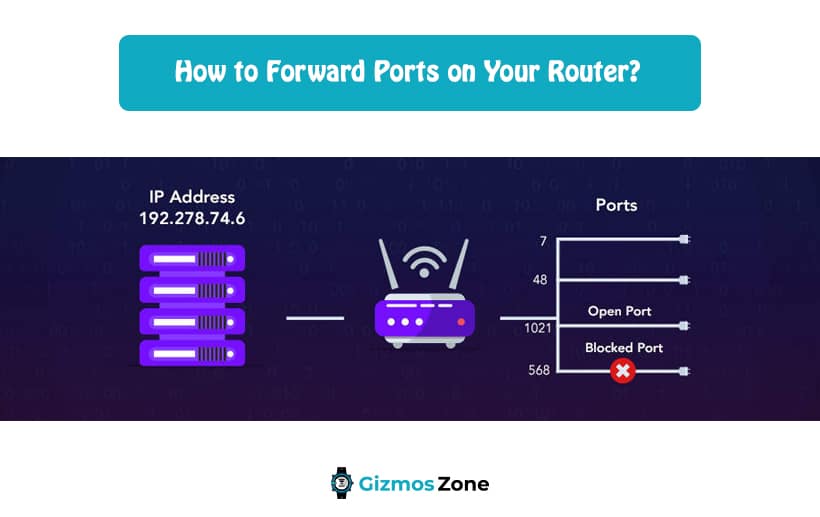If you have a router at home or even your office, you will have to forward the ports to allow the outside traffic to get into the network. A few ports must be open on your router to be able to access the video games and other programs. Most of the routers have their ports open by default but that isn’t the case with the other options.
When you are trying to play online games or other networking programs, you must forward the ports so you can access the router the right way with open specific ports for the applications.
How can one set up port forwarding?
You’d be surprised to know this but the traffic that you get from the network will likely go through the ports. Every port has designated pipelines to allow the entry and exit of specific types of traffic. So, opening or forwarding the port allows the entrance and exit of a particular type of data for easy usage.
If you are unaware, port forwarding is nothing but choosing a device in your home network to forward the traffic requests to.
Take FTP servers for example. They use port 21 to send and receive connections. In case your FTP server has settings that don’t enable anyone outside your network to connect to, you can simply open port 21 to get the process done.
Especially for online games, port forwarding is an extremely important factor. For torrent players, you need to have access to specific ports that would allow the uploading of files and even support the instant messaging applications.
The majority of the networking applications need a port to run on, which means that if you have got a port malfunctioning, you need to either open up the port or forward it for easy operations. If your requirements aren’t that extensive, you can start with the 5-ports Gigabit switch and then work your way up from there.
Factors to keep in mind before Port Forwarding
Before you consider port forwarding, there are a few important factors that you need to be mindful of. It includes a few important factors that will reduce the credibility of things. That said, keeping these factors in mind also ensures that you don’t end up messing things up, especially when it comes to the entire home network settings.
Following are the factors that you need to keep in mind:
-
Set a static IP address
The first and likely the most important factor of consideration is the IP address. You can’t expect to have an easier port forwarding experience if you don’t keep your IP address static. If you are assigning the port forwarding to devices with dynamic IP addresses, the overall experience will eventually fall apart. And, that is possibly the last thing you want to experience.
This is especially important for the game servers when you assign a specific IP address. If you assign it to a dynamic IP address, you will eventually experience issues wherein nobody else will be able to access your gaming network.
-
Keep a check on the Local Firewalls
Firewall rules on your computer can affect the possibility of port forwarding on your local desktop or the connected devices that you have in your home network. You might want to stick to an 8-port gigabit switch for enabling more ports for the connectivity of the ports. If you are sending the port forwarding to devices that have a local firewall running, you might want to switch to other options.
-
Know your IP address
Although you indeed need to send port forwarding to a stable and static IP address, you also need to be mindful of the IP address of your device. Your public IP address can change eventually and that is exactly what you need to be mindful about. If you don’t want to check your IP address manually every time, we’d recommend checking the dynamic DNS service to help you check the IP address of your connected device.
How to Conduct Port Forwarding?
Now that we have familiarized you with the basics surrounding port forwarding, the next thing you need to be mindful of is the steps involved in port forwarding.
The process is simple. All you need to do is be mindful that you are doing things the right way. That is all there is to it. You can also consider getting a 16-port Gigabit switch if needed.
-
Check the Router Settings
Remember that the port forwarding settings are different in each router. So, the very first thing that you need to do is check the router settings and the processes involved in the port forwarding for the same. If you have a user manual of your router, check the “Port Forwarding” instructions mentioned in it and follow them accordingly.
-
Create a Port Forwarding rule
Many people have this misconception that creating a port forwarding rule is extremely difficult. However, that is not the case at all. All you need to do is go to the port forwarding menu on your router and then create two port forwarding rules there. Once that is done, your settings should be enough to accept and allow port forwarding.
-
Test the Rule
The last step in the process is for you to test out the rule that you have put together. You can connect with the routine intended for the port to get a check of the functions of the port. In case that doesn’t work for you, the next best thing is to use online websites to check for the same. There are quite a few available that can help you test out your port forwarding rules.
If this is your first time indulging in port forwarding, we hope this article gives you all the information that you need. Keep in mind that the more ports you have available in the router system, the easier it becomes for you to test things out. So, opt for the higher ports Gigabit switch for easier access.
FAQs
What is port forwarding in the router?
Port forwarding refers to the process of making your router use a specific port to communicate with other devices. When you set a specific port, it means that you want your router to accept requests for those ports and forward data to a private IP address. This process is used to allow remote desktops to connect to a specific computer or service on a LAN.
How do local firewalls affect port forwarding?
Firewall rules are an integral part of your computer. They can affect port forwarding on your PC or connected devices that are connected to your home network. In this case, you should opt for an 8-port gigabit switch, so that you can enable multiple ports for ports connectivity. If you want to send the port forwarding to devices with local firewalls, you may want to opt for other options.
Does port forwarding make the internet faster?
By port forwarding correctly, you can improve the speed of your internet by several seconds. This can come in handy when downloading large files, like torrents. By programming your port forwards, you can save a lot of downloading time and enjoy a faster internet speed.
Contents