If you use your laptop daily then one problem that you might come across is a phenomenon called the pink screen. People all across the globe might face this problem irrespective of where they are from or what brand of laptop they are using. If you have never faced this issue then you should consider yourself to be lucky. Solving the Pink screen problem is not always easy and it gets quite frustrating over time. Here we have listed down all the solutions that you can try to solve the problem of the pink screen on your laptop.
What is the Pink screen issue?
If you are facing the problem where your screen gets pink then it is not normal. The laptop is not responding properly that is the reason the screen is getting pink. All laptop displays use a mix of RGB colors. The screen uses Red, Green, and Blue to bring out all the other colors we see on the screen. This is possible by stimulating the cell cones simultaneously and by doing so it helps the user to see all the colors in the laptop display.
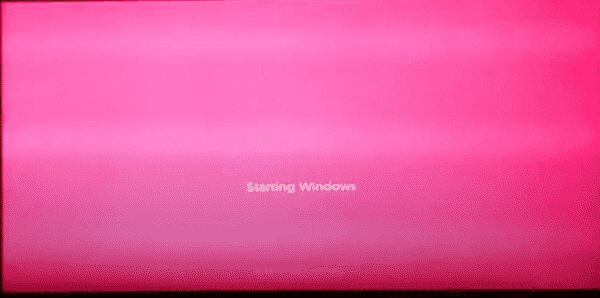
The pink screen appears on the screen when the red color of the screen is at the highest level and the color green is at the medium level whereas the color blue is somewhere between the two. This creates a pink screen which will surely annoy a lot of people. The pink screen problem does not end up covering the entire screen at all times. There are times when this problem is limited to a certain part of the display and you will be able to see lines running through the display which is quite annoying.
Why do we have the Pink Screen issue?
The Pink screen issue is quite common and the main reason why this happens depends on two factors. The first factor is software and the second factor is hardware. Issues with both might create this problem of pink screens. If we talk about hardware problems you might get to see the pink screen if you have a defective monitor, flawed wire connection, driver malfunction, loose cables, and when the temperature of GPU is high. Whereas when it comes to software you might see the problem of a pink screen when you have an out-of-date graphics driver, software installed from unauthorized sources, tampered software and apps, and viruses.
The first thing that you need to do after you face the pink screen problem is to figure out what is wrong with your laptop. Finding the source of the problem is the key. Once the problem is figured out you will be easily able to solve the problem. Connect your laptop to an external working monitor with the help of an HDMI cable. Make Sure the monitor you are connecting your laptop with has normal colors. If after making the connection you see the screen without any pink then you can figure out that the problem lies with hardware. If the external monitor also shows the pink display then you can say that the problem is software-related.
Fixing the Pink Screen problem on your laptop
If you are facing a pink screen issue make sure to read this article carefully and follow the steps given below to solve the problem. There are multiple ways to solve the pink screen issue so make sure to try all of them before you find the solution that suits your problem.
- Detaching the Peripherals
There are times when this pink screen problem happens because of peripheral devices. You need to detach all the devices connected to your laptop and check if the problem vanishes or not. Make sure to shut down your laptop before disconnecting all the peripherals. Most of the time, this will work for you but if it does not make sure you go try the next method.
- Restarting the Laptop
People think that restarting a laptop when you face an issue is a joke but that is not at all true. You have no idea how many problems get solved just by restarting the laptop. The only reason why it works is that most of the problems like the pink screen in laptops occur because of the applications and programs running in the background. When the laptop is shut down it kills all the programs. This is not always the solution but you should give it a try.
- Graphics Card update
Mostly, the problem with the pink screen happens when the graphics card is not up to date. Updating the graphics card might be an easy solution and it might simply solve the problem of the pink screen on the laptop. The steps to update the graphics card are quite simple.
- We will need to press the Windows button along with the X key at the same time and this will open up the device manager on your screen.
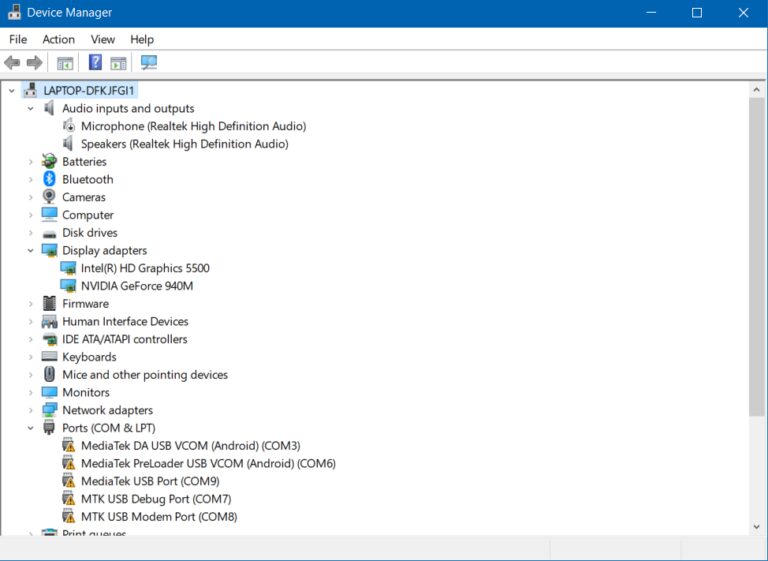
- Once the window of Device manager opens up you will get to see the option called Display Adapter. There you will be able to find the option of the graphics card.
- Simply right-click on the graphics card and you will get to see the option of Update Driver. You need to choose this option.
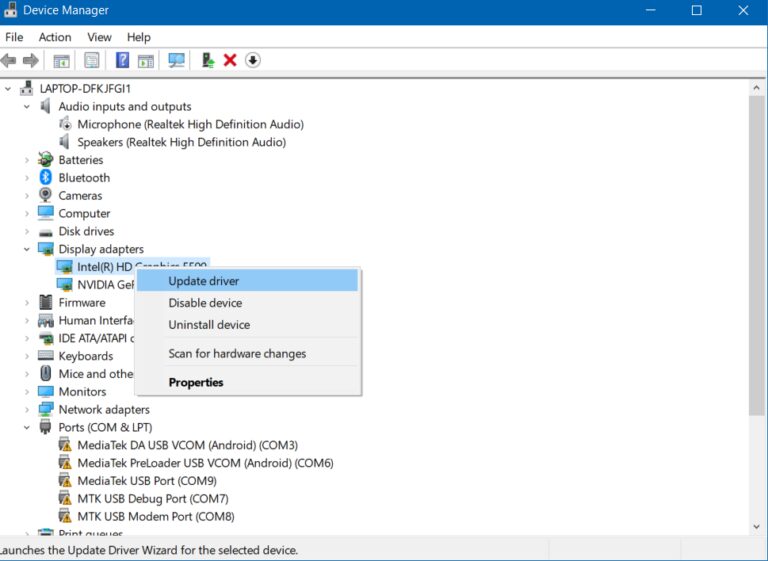
- Simply proceed to choose the search automatically option and it will look for all the updates available
- Update the available driver and restart your laptop.
This is quite an effective solution to the pink screen problem so make sure you follow all the steps carefully. If the pink screen problem persists then you need to move on to the next solution.
Checking the temperature of GPU
The pink screen can be the reason for the GPU to get overheated so you might have to check that. When dust gets accumulated in the GPU it might take some time to cool down. To check the temperature of the GPU you can download third-party apps to do so.
Determine whether the GPU temperature is always above the normal level and we can depend on other apps as Windows does not have any app on its own that can do so. The most common application to check the GPU temperature is EVGA’s Precision X1. This app will help you view all the data regarding temperature and help you find out the riot of the problem. If you get a high GPU temperature then you need to clean the dust from all the internal parts of your laptop. You also need to make sure that the fan inside the laptop works properly.
Conclusion
There are other ways available to solve this problem but none of them are quite effective. Some of the other ways are reinstalling all the applications, changing the connector cable, or resetting the display settings. You will be able to find the solution to the problem by trying out all the steps given above. If you have a problem with a pink screen makes sure to act fast because the pink screen might end up affecting your laptop in the long run. Since the pink screen problem is quite common you don’t have to get overstressed because you will easily be able to solve the problem.
Contents
