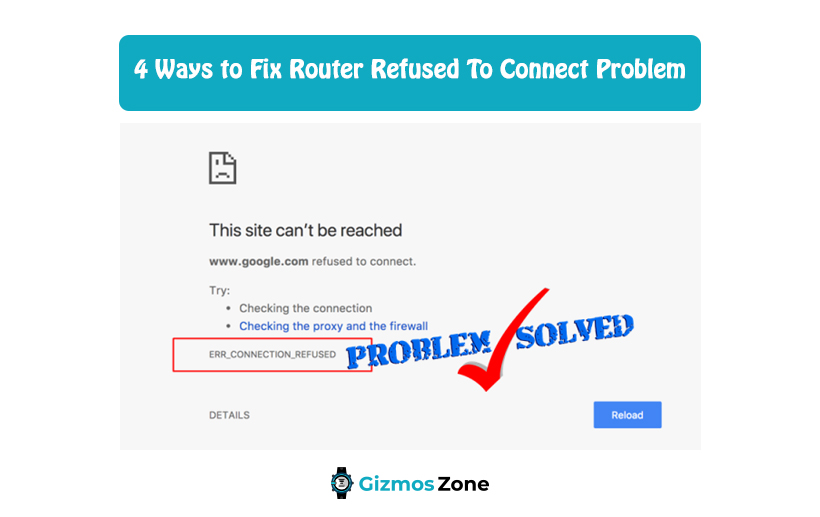In the present time, a robust internet connection is a thing of millions of bucks. Most of our day-to-day activities are managed online through an internet connection. However, this has become a tribulation for millions of people from different corners of the world. There can be many factors that are responsible for a bad internet connection. One of the most prevalent is the Router lost the ability to access the internet connection.
A router is a program that acts as an intermediate between the connected device and the Modem (a device that brings internet to home and business.) It establishes and maintains a dedicated internet connection to your Internet service provider and provides better connectivity. For now, there are various quality Modem service providers in the market; to know more, please check the best 3.1 DOCSIS Modems.
In this guide, we will disclose the best and most trustworthy solution for why routers don’t connect when you have almost established a connection? What is the major cause of it? How to fix it? We will also reveal s complete step-by-step process for troubleshooting the Router refused to connect issue. So, stay connected!
What is the Exactly “Refused to Connect” Issue?
In general, a user faces this issue when trying for a stable internet connection. There can be many reasons causing the trouble. Find the list of common scenarios below:
- The router port you wish to connect to the internet connection may lose its functioning.
- This error also comes up when the user enters the incorrect IP address when connecting to the Router.
- The chances of the main internet server working on the wrong port can be there. Or else the port you are accessing to connect the Router is not functioning.
Now, the good news is a user can easily overcome the scenarios mentioned above following quick approaches. Like, a user should always check on the Router they are accessing for the internet connection. If they need to switch to any better router, they should know the Midco Approved Modems & Routers in 2023.
What factors stop the Router from getting the Connection?
When a router doesn’t get an internet connection, the user faces the problem of poor connectivity. This can be due to the following scenarios:
- Not specifying the default gateway address of the Router.
- The Router is switched off. Also, LAN or WiFi connections not available.
- The Firewall disturbed your internet connection.
- Network errors are disrupting the Internet connection.
Best Solutions when dealing with Router refused to connect problem
In this section, we will help users to troubleshoot one of the common internet poor connection scenarios. The process is going to be simple and quick. Moreover, it can be used by any non-technical or newbies to accomplish the task without any assistance.
Are you someone facing the Router connecting problem and dealing with the bad internet connection? If yes, the below highlighted DIY steps. It will help you fix the issue in mere clicks. So, let’s get going!
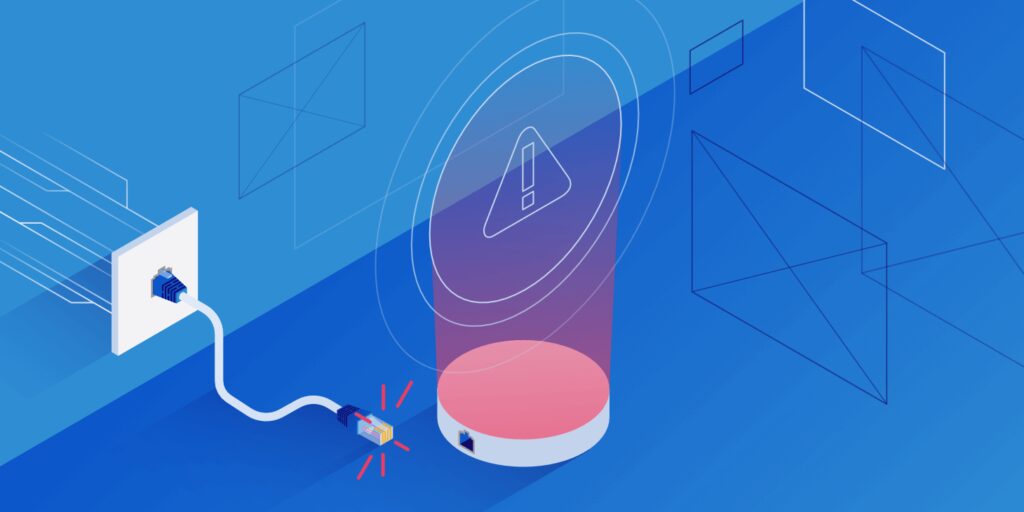
1. Enter the correct Router Address
One of the prevalent mistakes that a user can make when fixing the Router connect to refuses is mentioning the wrong IP address. In this case, the web browsers trigger a Google web search each time you enter an IP address. This can be the main reason to go to the Google website instead of the gateway/router.
The best way to overcome the situation is to enter the right and accurate address router address. For this time, don’t forget to use HTTP:// before you enter the Router address.
2. Same Connection for all devices
Many of the times, the user forgets to check the network connectivity of the various devices. Therefore, make sure you are using the same Connection on every device such as Mobile phone, desktop, and others.
3. Access Cable connection.
After maintaining the same Connection for all the devices, the user should consider using the Ethernet cable. Then, also, try to connect with it. After this, your problem is fixed swiftly.
4. Locate the IP Address
At last, look for your IP Address to resolve the router issue. Please note that the process may differ for remote and distant devices.
5. Start Your Router Again
One of the most common solutions to various internet errors, restart the network device that connects to the internet. However, in most of cases, the chances of success are small. Unplug the Router, turn it off, wait about 30 seconds, and then plug it back in.
After the router restarts, try revisiting the website in your browser. If the connectivity issue persists, there could be other reasons. Many times, the model of Modem is outdated or lacks technical connectivity due to several factors. So, to overcome this scenario, one should consider replacing the old Modem. Learn more about the top Sparklight Compatible Modems in 2023 and which is the best as per your need.
6. Disable the Firewall and Antivirus
These programs play a vital role in protecting users and systems. It filters network traffic and scans the system regularly to automatically block certain malicious (potentially insecure) pages or detect known malware. However, while this security software is important, it can also be problematic if it improperly blocks pages or content and prevents you from establishing a connection. Therefore, users can disable the Firewall and antivirus temporarily. After that, check the Router status. This can also fix your Router connection issue.
Note: If the solution mentioned above is not workable for you to troubleshoot the Router refused to connect problem, the user should consider changing the Modem. If you want to know the best Modems for home users and businesses in 2023, please read here: Verizon FiOs compatible Modem. This way you can enjoy a smooth flow of internet connection at your place and do many daily activities more efficiently.
FAQs
What are the reasons your router won’t connect?
If your router doesn’t connect to the internet, there could be various behind it. Some of the possible causes include:
- The default gateway address of the router is not specified.
- Your router is not switched on.
- Wi-Fi or LAN connections are not available.
- The Firewall is interfering with your internet connection.
- Network errors create problems with your Internet connection.
What is the lifespan of a router?
The average lifespan of a router is about five years. However, this will vary depending on the brand. If you are using a router from a reputable brand, it can last longer than five years. But it is usually recommended you upgrade your router every five years. This will ensure you the best features. Not just that, but it also gives you high performance.
Is Firewall blocking my internet connection?
The firewall may block your internet connection. If this happens, you will need to allow Google Chrome to access the network in your firewall settings. The Firewall plays an important role in protecting your system. It filters and scans network traffic and automatically blocks certain pages that might be malicious for your device. But sometimes, it can improperly block websites or pages and thus, prevent you from connecting to the internet.
Contents