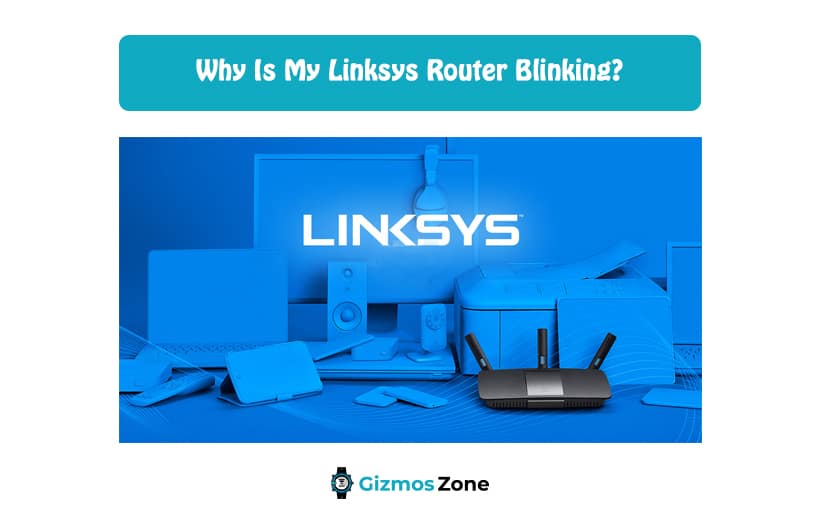If you are using a wireless router, you must have come across issues about your internet connection. A lot of users face this daily. While you are expected to face connectivity issues, you might also notice the LED on your router blinking. This is indicative of another problem. You might be curious to know why. First of all, you must know that a router doesn’t have a display screen. Hence, there are several lights on it that blink when any functional issue arises. If you notice the internet LED light blinking, know that it’s caused due to slow internet connection or poor internet connectivity. To help you out we have given a thorough guide on how to solve this issue. Continue reading below to know more.
If the LED or power light on your Linksys router keeps blinking, it denotes a corrupted firmware too. If this happens, you will not be able to do any of the following:
- Visit the router’s web-based setup site.
- Assign IP addresses to devices that are linked to your router using its DHCP features. You will not be able to do this function even if your router’s LED is dimly lit.
Different colours can blink on your router, denoting different technical faults. The issue could be a hardware connection error or a problem in the software setup. So, before you proceed to solve the issue, follow the steps mentioned below:
- Disconnect all the cable connections and switch off the Linksys router.
- Now, link the Linksys router with a modem by using an internet LAN cable. This cable would connect the modem internet port and the Linksys WAN port.
- If you have a desktop, take another LAN cable and connect it with Linksys router LAN port.
- Now, switch on all devices one by one. Firstly, switch on the modem, now the router and lastly the computer.
Now check the lights blinking on the Linksys router. If you still notice the LED light blinding, refer to the steps mentioned below.
What can you do to stop the LED from blinking constantly?
There are different things that a person can do to address the technical issue in the router. We have given a list of the different methods that one can refer to:
- Powercycle the WiFi router
- Reset the router
- Assign a static IP Address to your computer
- Restart the modem and router
- Update the firmware using the TFFP utility.
We have explained each of the following processes in detail below.
Method 1: Powercycle the router
In the beginning, you must perform a power cycle on your router, before you proceed with any of the troubleshooting steps. If any technical issue persists, it would be addressed by this method is the easiest way. Sometimes, you don’t even have to refer to the other steps. Power cycling the router solves the issue. If you are willing to do this:
- Unplug the power cord from your device for 30 seconds.
- Now plug it in again.
- You can also unplug the Ethernet cables, power cord, internet cable from their ports and plug them back in after 30 seconds.
- Connect the power cord to the power outlet.
Method 2: Restart the router and modem:
- Switch off the modem and the router and remove their power adapters. If you have an RCN modem router, combined into a single device, the steps would differ.
- Remove the cable connection between the modem and the router.
- Wait for about a minute.
- Now, take the WAN port of the router and the modem and connect the ethernet cable between them.
- Connect the modem’s power adapter and switch it on.
- Allow it to boot up entirely.
- Now, take the router’s power adapter and connect it with the device. Turn it on as well.
- Now, see if the internet LED light has stopped blinking.
Method 3: Assign a static IP Address to your computer
When the router suffers from technical issues or firmware corruption, it becomes unable to assign IP addresses to the devices that are connected to it. Hence, in that case, the user needs to assign the computer a static IP address. After you have assigned that, check the device’s connectivity to the router by performing a ping test. Make sure your device is directly connected only to your router to perform this test.
Method4: Upgrade Router Firmware
For this method, follow the following steps:
- If you spot a defective USB, replace it with a new one. If the router’s firmware is old and outdated, chances are that you will notice the LED blinking frequently.
- So, download the latest router firmware from the official website, by using some other internet connection.
- Once you have installed the firmware, link your device to the router, access the latter’s digital interface, and update the firmware to its latest version.
- Lastly, connect the modem and the router and see if the blinking has stopped.
Method 4: Reset the router
If none of the methods mentioned above worked, consider resetting the router. This method is expected to solve the issue. However, know that resetting your router will delete every current setting and will bring the router’s settings back to their default ones. Go through the steps in detail below.
- Click and hold the reset button of the router for about 30 seconds. For those who can’t locate the reset button, it’s either at the bottom or the back. The location varies according to the model of the device.
- Remove the power cord of the router for about 5 to 10 seconds and plug it in.
- Now that the resetting is over, the user has to reconfigure the router because it’s back to its original settings now. The process to change the default settings is different for different modems.
- Update / Re-flash the firmware using the TFTP Utility
- If you are still unable to access your router’s online setup page and the same lights are still blinking, try out this last method. This method attempts to flash the firmware of your device using the TFTP utility.
In the end, don’t forget to check the internet connection from your ISP. Also, examine all the network connection cables. See if the router’s LED blinking is fixed. Reboot your modem and router and switch them on again.
FAQs
How long does it take Linksys router to stop blinking?
If you press the reset button on your router for about 30 seconds, the LED would stop blinking after about 10 seconds. Take something very sharp and pointed for the purpose. Also, you must unplug its power cord and plug it again after 10 seconds. Give time to the device to be reset again.
Why is my Linksys router not connecting to Internet?
Your Linksys router can refuse to connect to the internet for various reasons. It can either be caused due to outdated router firmware or low signal quality or technical issues. The least hassling of all the methods is to simply power cycle the device.
What do flashing lights signify?
Flashing lights on your router indicates that data is travelling from the router to your device. It’s hence a good sign. If you see no lights flashing, or the light appears to be static, switch off the router and switch it on again.
Contents