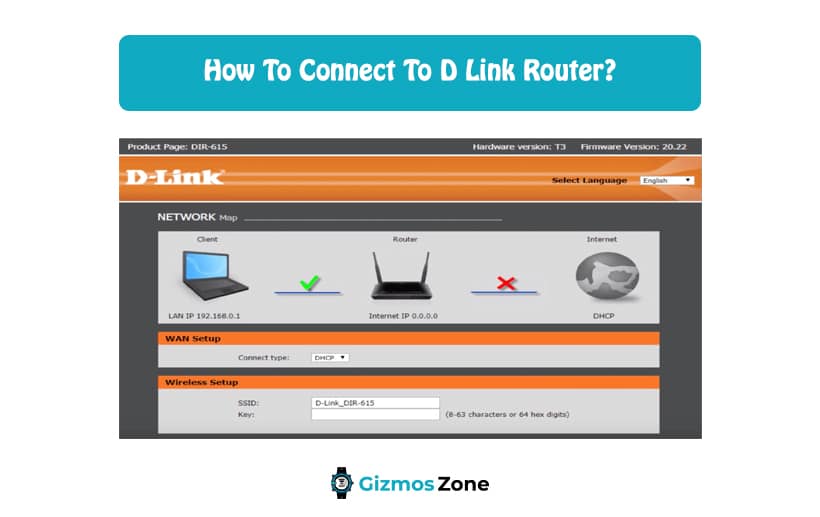In the world of the internet, Router plays a very important role. Everyone has access to the internet at their home and offices and it has become inconvenient to use a wired network. This is the reason why routers have become so popular. People have started to use routers for their homes and offices so that they can easily access multiple devices from one router without cluttering multiple LAN cables. If you are buying a router for the first time then make sure you do proper research and then buy a router. There are multiple router options available in the market right now so make sure to buy the one that suits your needs and budget. One of the most recommended routers for regular use is a DOCSIS 3.1 modem router combo. It comes at a very reasonable price and has a lot of features to offer to the users.
If you are buying a router for the first time then make sure you have a clear understanding of the range of the router. It is recommended that you set up the router in such a place at your home or office so that everyone has access to the internet without having to worry about getting disconnected. Range plays a very important role while buying a router so it is recommended that you get a router that has a bit larger range. One of the most popular routers brands in the market right now is D Link. DLink is known for making great quality routers with one of the best range capabilities. Here we will be talking about how to connect your D Link router after you purchased it.
How to connect D Link Wireless Router to Computer?
When you are setting up a new router at your home or office you must have access to a computer. The computer will help you to set up your router and create a network id and password. When you buy a D Link router then you will also get an Ethernet cable in the box which will connect to a computer on one end and the modem on the other end. The advantage of buying a D Link router is that it has a built-in DSL modem.
Once you connect the router to the computer connect the LAN cable to the model and plug in the power adapter to the router. Once the connection is done completely cross-check the connection from the manual book and you are good to go. If you are using the router for wireless connection then you should find the SSID of the D Link router network on the system and then do the proper connection using the network password. The network id and password are available in the box of the router.
How many devices can you connect to the Router?
If you are using a LAN connection at your office or home then we all know that with the help of one wire only one laptop or pc can be connected. Connecting a tab or a mobile with a LAN cable is not even possible. The simple way to solve this problem is to use a TP-Link Router. When you are using a router there is no limitation to how many devices you can connect to the router. You can connect multiple devices to the router and connecting mobiles and tablets also becomes possible. If you are connecting multiple devices to your router then the hardware of the router will determine what kind of performance you are going to get. If you connect more devices then the performance of the router will surely go down.
Any router available in the market has a CPU and RAM inside it and they surely play a very important role in determining the speed of the router. No router brand has ever mentioned how many devices it can connect without compromising with the speed and performance but it has been tested that a maximum of 15 devices can be connected to the router without losing its performance.
How to connect a Wi-Fi-enabled computer to a Wireless router?
Here we have listed down a few steps which you need to follow if you want to connect your computer to a wireless network.
- Once you have successfully connected your router to the computer simply switch on the power supply of the router.
- Most D-Link routers have in-built modems but if your’s does not have one simply connect the WAN port to the D-Link router to the modem which uses an Ethernet cable.
- Switch on the computer and then look for the network option which is generally available on the taskbar.
- There might be multiple networks available there all you need to do is look for the SSID of your router and click on it.
- Then you will be asked to enter the password which will be available on the router box.
- All the details of setting up any router are available on the router box.
- Then users need to change the settings by opening the wireless setup page of the router.
- Go to any web browser and type 192.168.0.1 in the address bar. This will land you on the login page where users need to enter the user id and password. These details will be provided in the box of the router or on the instruction manual.
- Run the setup wizard and then change the Network name and password which you can remember easily. Configure the internet connection and save the settings. Once you are done with all the steps your router will be all set up and you can connect to any device you like with help of all the new settings.
If you are setting up a router on your own then you need to read this article carefully and follow the steps given. Setting up a router is quite easy but users should always follow the steps mentioned in the manual. Every router is different and it is recommended that users read the instruction manual carefully before setting it up. All the passwords and user id are available on the router box. The trickiest part of setting up a router is the wiring so make sure you wire the router carefully. All the wiring diagrams are generally available with the router. The best thing about routers available in the market today is that it comes with everything users need to set it up successfully.
FAQs
Is connecting a new router to a computer a hard process?
No, connecting a new router and setting it up is an easy process that users can complete by simply following the steps given in this article.
What kind of router is recommended to buy for home usage?
Users can buy any basic router available in the market but they need to make sure to check the range of the router before buying one.
What is the best brand of router available in the market now?
The best brand of a router that is available in the market is D Link and TP-Link. There are other brands available that are as good as D Link and TP-Link but they are not that popular.
Contents