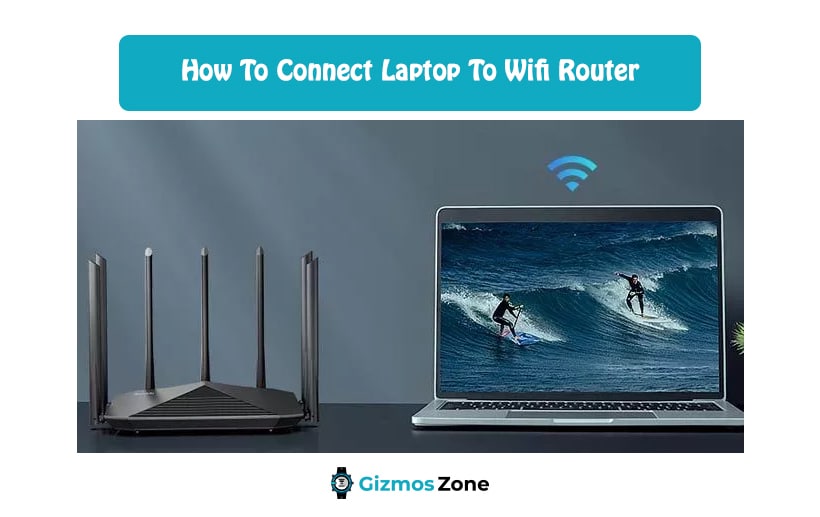The laptop has become one of the most used electronic devices for people of all age groups. People use laptops for their school assignments, college assignments as well as their offices. Since the internet plays an important role while using a Laptop people should have a clear idea about how to connect their Laptop to a Wi-Fi Router. Whether it is a 3.1 modem router combo or a basic Wi-Fi router it is important to have a clear understanding of how to connect it to the laptop. Make sure to read the article carefully before buying a new router or connecting it to a laptop.
People have stopped using tethered connections now because of limited mobility. More and more people are switching to Wi-Fi Routers because not only can they use it without a wire but also they can connect multiple devices to the Wi-Fi router. With the help of Wi-Fi, people can access the internet and still have the freedom to move around in the Wi-Fi zone without getting disconnected from the internet. Connecting your Laptop to a Wi-Fi router is quite easy and worth the effort. The only problem people face when using a Wi-Fi router with multiple devices connected to it is speed. Wi-Fi helps users share the internet with multiple devices which slow down the speed because of sharing. Wi-Fi routers also have a tendency to get disconnected when the device gets out of range. Other than that Wi-Fi routers are a must-have device for all homes and offices.
Connecting Laptop to Wi-Fi Router with help of Microsoft Windows Operating System
Here we will be discussing the steps that need to be followed if users are connecting the router to their Laptop running on the Microsoft Windows Operating system.
- The first thing that users need to do to set up WiFi at their home or office simply purchases a Wireless router that fits their budget and need.
- The router will come with its manual and how users can set it up. The steps are quite basic and can be easily completed. Users will have to connect their internet cable to the router and plug the router into a power source. Once the wiring is complete users will have to move to the next step.
- In this step, users will have to collect all the data for the setup process. Users will have to keep their SSID which is also known as service set identifier and WEP also known as Wireless Encryption Protocol.
- Users will simply boot up the laptop they are using and insert the WiFi card. Laptops that already come with a WiFI card can simply skip this step. Users will then have to install all the WiFi drivers which will be required to run WiFi on the laptop. Most disks that are available will trigger a hardware wizard where the installation process will be done automatically.
- Users will click on the icon called ‘WiFi Connections’ which will be available on the system tray of the laptop screen. After clicking on it simply go to ‘Properties’ and then select the tab called ‘Wireless Networks’. At the bottom of the dialogue box, there will be an additional option from where simply click on the ‘Available Networks’ section.
- When users click on the ‘Configure’ button they will get to see the SSID option in the available networks where users can simply feed the information. Users can simply add their SSID and WEP in this step.
- Simply click on the Start option and then users will be able to choose the ‘Connect To’ option from ‘Wireless Network Connection’. Once all the steps are completed the laptop will be able to connect to the internet. Users can go to their laptop and open Google from any browser and check if the internet is working or not.
Configuring your WiFi router
This step will only be necessary if users are purchasing a router for the first time. If users are setting up their first router then it is recommended to follow this process first and then move on to connecting their laptop to the WiFI router. When buying RCN router users will have to make sure that they buy the router that suits their home or office needs. Users will also have to keep in mind that when they are configuring their WiFi router they will need a laptop or computer along with it so that they are easily able to set up the WiFI name and password for their network.
- The first step that users need to do is go to their system and open up a web browser. Simply enter the IP address of the router and press enter. The IP address of the router will be printed on the router box and some of the common router IP addresses are 192.168.0.1, 192.168.2.1, and 192.168.1.1.
- This will land the users at the router’s landing page. The sign-in details of the router will be available on the router box or the router manual. The router details might vary from brand to brand but the most common name and passwords are ‘admin’ and ‘password’.
- Users will be able to go to the settings page of the router from where they can manually change the Network name and password.
Locating and selecting the password for the network can be a bit tricky for a few routers. Make sure you read the manual carefully before starting this step. Choosing an encryption option is very important in this step. There are a few encryption options that will be available during the setting up process but it is recommended that users should use the WPA2.
- Users can enter their desired password in this step and make sure that no one can access or hack the network. Click on the save button and users will be good to go. Always use a password that you can remember easily but cannot be easily guessed by any other person.
More and more people have started using the internet now and with the heavy increase of internet all over it is not enough to have one device at home connected to the internet. People have multiple devices at their home or office that need to be connected so the best option for them is to connect a WiFI router to their wired internet cable so that multiple devices can be connected to the WiFI network. The only problem with connecting multiple devices to a WiFI network is it ends up slowing down the speed of the internet because of sharing. Make sure to check the router range before buying a new router.
FAQs
Can we set up a router without a laptop?
No, to set up a new router a laptop is required to set up a password and network id.
What kind of router is recommended for home use?
Users should always buy the router depending on their needs and how many devices they want to connect.
Can users connect their laptops to the router on their own?
Yes, users can connect their laptops with their routers by themselves by simply following this article.
Why connect your laptop to a Wi-Fi router?
The whole purpose of having a laptop is to be able to move around, without having to stay stuck in one place. But if your laptop is tethered to your Internet connection by wire, it defeats the whole purpose of owning a laptop. This is why you should consider connecting it to a wireless Wi-Fi router. This will give you the freedom to move around with your laptop whenever it is needed.
How long do Wi-Fi routers last?
Most Wi-Fi routers last up to five years. However, the duration might differ based on the quality and brand of the router. If you are using a high-end Wi-Fi router from a top-level brand, then it might last more than 5 years. But it is recommended you change your Wi-Fi router after every 5 years. This way you can stay up-to-date with the technology.
Can a Wi-Fi router get hacked?
Yes, a Wi-Fi router can get hacked, especially if you are not careful. Hackers use a technique called Domain Name Server (DNS) hijacking, to breach the security of your Wi-Fi router. If your Wi-Fi router gets hacked, the attacker can cause a great deal of damage to you.
Contents