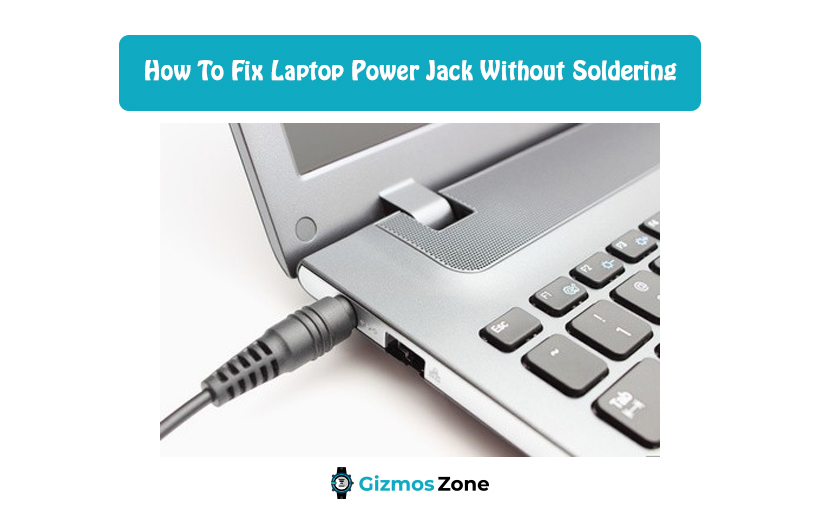The invention of laptops has made out life a lot easier than we had anticipated. Not only did it streamline the overall productivity and performance, but it has also further enabled us to have convenient access to our modern lives.
However, one of the most common issues that people face with laptops is not having access to long-term battery life. This can either exude from the malfunctioning battery in the laptop or it can end up causing issues with the power jack.
If your laptop is consistently running out of battery, it is a sign that you need to work on the issues before your laptop stops working once and for all. If the issue is with your power jack, chances are that many users tend to avoid fixing them because it needs soldering.
Don’t worry because we have sorted out some ways you can fix your laptop’s power jack without the risks of soldering.
Identifying the Laptop’s Battery Issues – Power Jack Issues
Your laptop battery not working can stem from a range of reasons, some that don’t always involve the power jack. We have tried to culminate a list of all the possible fixes that we think you can partake in.
1. Start by Checking the Laptop Battery

Often, we have the misconception thinking that just because the laptop isn’t charging means that the power jacks is to blame. While it is true 9/10 times, you also need to be mindful of the laptop battery.
If your battery isn’t in the best shape, nothing you do or change in the power jack will help charge your laptop’s battery. This is what you need to do to check the laptop battery’s condition:
- Start by taking the battery out of the laptop, if it is not an inbuilt one
- Once the battery is out, plug your charger into the power jack to check
- If the power is flowing through the AC adapter, it means that the issue is with the battery and not the power jack
In such cases, if you are dealing with a faulty battery, you need to get the battery replaced, instead of relying on fixing up the power jack. Also, if you think that your laptop will stay turned on with a direct connection to the power supply without a battery, you are mistaken.
2. Check the Battery Life
Another way to check the vitality of the battery and the power jack is by using the Command prompt. The steps are pretty simple. Here’s what you need to do:
- Start by right-clicking on the Start button and open Command Prompt
- In the Command Prompt screen, type powercfg energy
- You will find a file path appear on the screen with a link
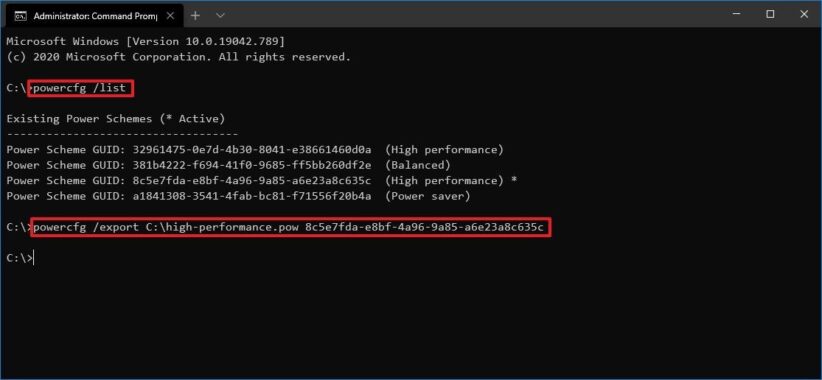
- Open Windows explorer and go to the prompted link
- Scroll down on the screen until you find “Battery: Battery Information” part
- Check the Design Capacity and the Last Full Charge and then multiply the same by 100%
This should give you an idea about your laptop’s battery condition and whether it needs any kinds of changing.
3. Check the Laptop Adapter

Another issue with the power jack not communicating with the charging can be due to a faulty laptop adapter. If the DC jack is physically damaged, it can obstruct the free flow of the current, preventing the device from charging normally.
Here’s what you can do to check the viability of the laptop adapter:
- Start by connecting the laptop charger to the main power source
- From there, get a device that can check the output voltage and measure the same of the adapter
- If the output voltage is what is shown in your laptop’s service manual, the problem is with the laptop.
We’d still recommend that you get the same checked out by a professional because sometimes adapter issues aren’t often picked up by the measuring voltage.
How to Identify the Actual Power Jack Problem?
With all the possibilities rules out, you must be left behind with the power jack.
A loose power jack can be a reason for several issues. Some issues might need complete replacement while some issues can be fixed.
You should consider replacement of the power jack if:
- The jack is physically damaged beyond repair
- The pin of the jack is damaged
- The jack is causing sparks or emitting a burnt smell when switched on
- The jack becomes loose and doesn’t stay connected
How to Fix Power Jack yourself?

There are a few ways you can fix the power jack. Here are a few of them:
- Fix the power jack by joining the two cords that are detached or not communicating
- Replace the entire DC power jack
- Fix the connector’s wire or the jack pin
Sometimes, issues with the poor power jack functions can be relayed by a faulty battery. So, if your battery isn’t charging even after fixing the power jack that is the case. So, getting the same checked by a professional is crucial, especially if you don’t want to end up regretting the entire purchase.
Besides the pin in the power jack, sometimes, physical damage is often inflicted to the surrounding portions, including the copper tracks on the motherboard. These kinds of situations require immediate professional attention too.
In case the wires of the power jack or the power adapter are broken and have come out of the insulation, you have no other option but to replace the entire power adapter because then it is beyond repair.
Conclusion
Issues with the laptop’s power adapter can stem from varying reasons. Sometimes, the issue stems from charging the laptop overnight, damaging the viability of the laptop in the long run. Your primary aim is to restore and manage the health of the laptop battery.
Being mindful of all the possibilities is necessary. If you are focused that the issue is only with the power jack and not with the battery, you are likely missing out on important issues. In such cases, contacting a laptop technician is your best bet.
Contents