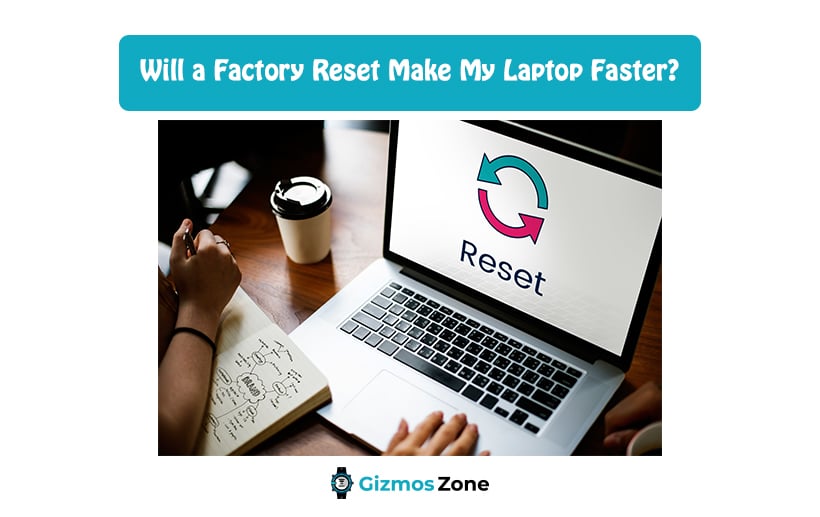So, you have had your laptop for a few years now and while it worked fairly well in the first few years, things must have progressed badly after that. Experiencing a delay in the performance and lags in the applications is part of the system files taking up more space than needed. It could be due to poor RAM management or other issues too. Your primary aim before considering a factory reset is to ensure that you find the root cause behind it. Is it due to poor and mismanaged files or is it due to the age of your laptop?
Sometimes, all you need to do is find the problem and then treat it from the root cause. However, doing a factory reset is effectively going to make your laptop run faster but temporarily, which is one of the reasons why most people look for alternative ways instead of losing all the files and apps on their laptop.
However, since this article focuses on the factory reset function and how it can improve the performance of the laptop; let us walk you through everything that you need to know about the same and how this can save you a lot of money.
Why does a factory reset make the laptop faster?
If you are a complete newbie to the concept of factory reset and such technical jargon, let us walk you through it first. Factory reset mimics the settings that the laptop comes in out of the box. It wipes out all your data and system files and you have a “brand new” laptop at your disposal to use and make the most use out of.
However, with a factory reset, the biggest downside is that you end up losing all your data if you haven’t backed them up somewhere else. Even if you do back them up, restoring the data to your device is nothing short of a hassle, something that no one wants to go back and forth.
With a factory reset, it gets rid of all the files, docs, and applications that are not native to the system. This means that all the documents that you wrote or the apps that you downloaded to set up your laptop will be deleted permanently.
Since all your files and apps are wiped out of the system, it isn’t surprising why your laptop starts working more efficiently again as you bought it the first time. However, once you start reloading the apps and the media files back to your laptop, you put your device at risk of lags and delays again, which brings you back to square one.
However, just because the delays and lags are recurring issues doesn’t mean that factory reset isn’t a worthy step to take. You get the efficiency of the laptop for quite some time after you reset your laptop, something that makes work a lot more seamless and uninterrupted. Factory reset also clears out any risks of malware and also ensures to get rid of the resource-intensive background applications that could have been causing the lags in the performance, which is always a positive aspect.
How to Reset a Laptop?
Since resetting gets rid of all the important files and documents, it isn’t surprising that more and more people prefer getting it done by a professional over getting it done by themselves. Just ensure that you do back up all your data before you factory reset the laptop, primarily because you can’t afford to lose the important files that you have worked so hard on.
Factory reset in Windows laptop
Unlike a smartphone which is extremely easy to factory reset, doing so with a Windows laptop can be hectic. Like phones, a laptop doesn’t come with a single button for factory reset. So, you need to know the steps and the consequences that follow.
Instead, you need to follow the steps we have mentioned below:
- Start by clicking on the Windows “Start Menu” button
- From there, navigate to the “Gear Icon” settings
- Upon clicking that, a new window will open up
- From there, you need to click on “Update and Security”
- Click on the “Recovery” on the left-hand side of the menu
- Under this, you can then navigate to “Reset this PC” and click on “Get Started” to initiate the process
- From there, you will have two options of “keeping the files and removing the apps” or “remove everything”
- You can click on one of the options and then start the factory reset process
- If you click on the former option, you will be redirected to a new window where you need to select the files and applications that you want to delete and then click Next
- Once done, click on the Reset button and the process should start immediately
Factory reset in MacOS
While Windows OS has a very distinctive process for factory reset, the same isn’t the case with Apple laptops. It is a little more complicated and sensitive and you need to follow every single step that we are going to mention down below.
- Start by turning off your MacBook
- From there, you can press down on Command key + R and then turn on the Mac. Let go of the buttons when the Apple logo appears
- From there, navigate down to “Disc Utility”
- Choose the internal storage device named Macintosh HD and click on the “Erase” button located on the top of the window
- Once done, click on the “Done” button and exit the Window
- Finishing that, you need to connect your MacBook to a Wifi network and reinstall macOS as per the guidelines
Why is my Laptop Slow even after Factory Reset?
While some users say that the factory reset has helped improve the performance and efficiency of a laptop, sometimes the same doesn’t pan out the way we want it to.
Sometimes, the factory reset can help temporarily but the lags and delays become persistent once the issues are still present in the laptop. In such cases, you might have to look for better alternatives than sticking to factory reset.
Some of them include:
- Remove the start-up programs
- Update your software whenever updates come around
- Check your device for malware and viruses
These, along with a factory reset, can effectively help get rid of all the issues that could be causing the delays in the performance of the laptop.
Conclusion
A factory reset can help boost your laptop’s performance in more ways than one. If you are tired of buffering and your laptop becoming static while you are working, these steps should help get rid of all those issues for the time being. Just ensure that you keep a check on the procedures that we have sorted out for you here.
FAQs
Is it bad to factory reset the laptop?
No, there’s nothing bad with doing it. However, we’d recommend that you keep a check on the files and the apps that you have on your laptop before wiping out everything.
Will I have to reinstall my OS after a factory reset?
While it is mandatory for Macbooks, it isn’t very common with Windows laptops. However, it is always better to wipe everything out before you restart using the laptop again.
What to do if your laptop is slower even after factory resetting it?
Your laptop may perform slowly even after factory resetting it. This can happen due to various reasons which cannot be fixed by factory resetting the device. In this case, you should remove the start-up programs and update your software to the latest version. You should also check your device for viruses and malware. If nothing works, you should seek professional help.
When should factory reset your laptop?
Whether you are using a Windows laptop or MacBook, you should factory reset it before disposing or selling it off. This will prevent anyone from accessing your stuff. You should also factory reset your laptop when it becomes too slow. In some cases, factory resetting your device helps restore its performance and speed. So you should try it on your laptop if it is running slow.
What happens when you factory reset your laptop?
Factory reset is also known as system restore. When you factory reset a laptop, it returns the device to the same state it was in when it was released from the factory. It will delete all programs and files you have installed on your device. Not just that, but it will also delete the drivers and return settings to their defaults.
Contents