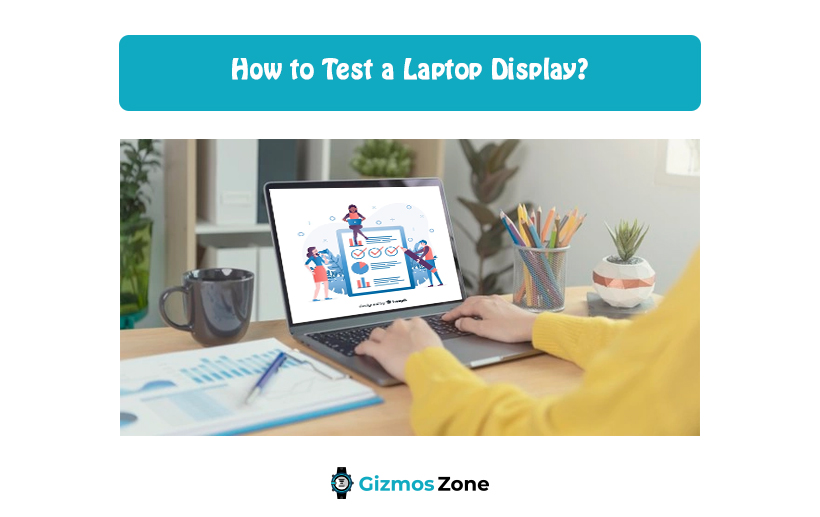If you are planning to buy a laptop for personal work or business work, you need to check the hardware of the system as thoroughly as possible. This is to make sure that you don’t have to be troubled with replacing the system. The salesman might just turn the laptop on to show you that it works properly but things can go wrong any time there is an issue related to the hardware. There are a few steps to be followed for testing all other laptop parts like the screen.
Be it a laptop or any other electronic device, the display is the foremost thing to check and it must work properly if you want to get the best out of that device. There are a lot of reasons why y might have to check the display of your laptop as regularly as possible. To know more about testing a laptop display, read this post till the end as it can take you through steps and ways which can help you in testing the display of your laptop.

Follow the ways mentioned below for testing your laptop display as effectively as possible.
To test the screen of your laptop, you just need to follow the steps mentioned below as it can help you understand whether you need an immediate replacement of the same.
- Plugin the AC adapter of your laptop and start it. Make a right-click on the battery symbol drawn beside the taskbar along with the clock and select the option called ‘Adjust Screen Brightness.’
- Start moving the slider of screen brightness to the distant left for dimming the display. Gradually, the slider should be moved in the right direction till you have reached another end while you observe the screen to check if the brightness level functions properly. Unplug the AC adapter of the laptop and follow this step once again.
- Push the screen of your laptop slowly so that it reaches the topmost position and pull the screen gently. Don’t forget to check whether the screen is flickering. Don’t shut down the lid of the laptop as it may lead to shutting down of the laptop.
- Plugin the AC adapter of your laptop again and get it connected to the monitor of a computer to the VGA port of your laptop through a VGA cable. Click right on the desktop and select the options screen resolution. Select the option multiple displays for creating a duplicate copy of this display. Make a comparison between both screens so that you can easily check whether the display of your laptop has some missing pixels or details that might become problematic later. The colours on the monitor always appear a bit vivid or lighter than they are.
Why do you need to test the display of your laptop?
Laptop displays might become troubling due to many reasons. At times, it can just be a simple AC adapter fixture or adjustment of the brightness of the monitor. At other times, big problems might exist that need to be tested by using a VGA cable as well as an outer monitor. These tests can also be performed by a beginner on a computer without the use of any technical know-how or heavy tools. If these are followed properly, all these procedures are very effective in uncovering all sources of the affliction of the display of your laptop.

Laptop displays are one of the most ordinary problems caused on laptops. You can fix these issues by adjusting the brightness of the monitor or changing the AC adapter but at times there can be more severe problems that need troubleshooting like making use of VGA cable as well as outer monitor for testing out if just these things cause any kind of concern. For making sure that the display of your laptop works properly, you must follow the procedures correctly.
What are the different ways to test a laptop display?
There are a few very effective ways to test a laptop display and these are as follows:
- Check the AC adapter
Check your AC adapter thoroughly. The problems that can be solved quickly are not the commonly found ones. You must make sure that your AC adapter is nicely hooked at the back of the laptop and it sits firmly either in the wall socket or the surge protector. In case an AC adapter is presently plugged in the outlet of the wall doesn’t work properly, you can try putting it into another outlet of the wall.
- Brightness adjustment
Your monitor’s brightness can be adjusted. This is a very easy test that is performed for fixing the darkness of your laptop’s display because these mistakes don’t happen very often. The keys of the monitor display must be directly located right above the number keys towards the top of the keyboard. For restoring the brightness of brightness, you must make use of these keys.
- Physical examination
You just need to view the screen, hold it at the right angle or look at it from various angles. This way is the simplest by which you can view the display properly as it also gives a correct representation of your screen quality.
- Turning on and off display switch
Checking the display of your laptop intentionally for testing if there is any faint image that can be seen on it is important even if your laptop looks dark. In this case, always go for the LCD closed switch located on the laptop, right next to one amongst the hinges of the laptop based on the model of your laptop. Usually, it serves as a sensor that can determine if the display of your laptop is closed or open and turn off the backlight of the display accordingly. It can get caught when in a closed position. For this test, you just need to select the switch with a single finger many times for disengaging it from a closed setting.

- Examining the display on the outer monitor
Both your laptop and external monitor must be kept on. In case the information from your laptop can be seen on the outer monitor properly, the problem will occur in the screen of your laptop which needs to be changed. If there is no image displayed on the external monitor, the motherboard of your laptop has faults and it needs a complete replacement soon.
- Attaching display to an external monitor
Checking the display of your laptop to know whether it is working the way it should or not can also help you know if your laptop display needs a replacement. Connecting your laptop to any external monitor can be effective for using it. It can be connected through a VGA cable that runs from an external display connector on the side or back of the laptop to the outer monitor.
Conclusion
This is all you should know about how to test a laptop display. You can follow the steps mentioned above and ways for testing the display of your laptop. All laptop users need to check their laptop display from time to time because there can be a lot of reasons why it might malfunction at times.