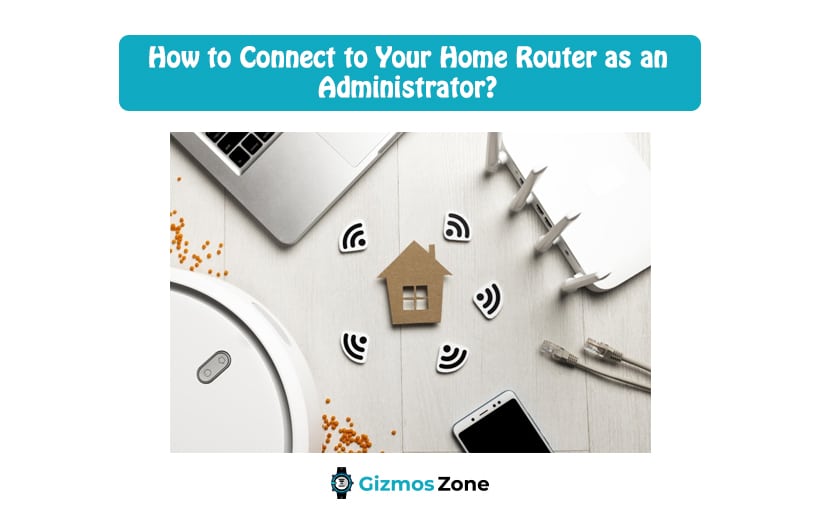When it comes to working on your home router as an administrator, you need to use it to access both the IP address and the administrator password of the router that you are using. More often than not, this information is either concealed or people don’t know how to get access to them. The process of connecting your home router as an administrator is not as simple as you think.
More often than not, the procedures or system works differently for different routers, including the DOCSIS 3.1 routers and modems. In this article, we are going to discuss everything that you need to know about connecting your home router as an administrator without any issues.
Steps to Access your Home Router as an Administrator
There are multiple reasons why one might need to access their home router as an administrator. More often than not, we’d recommend that you follow the guidelines as mentioned on your router’s instruction manual because there is no standard process to it. Every brand has its default settings that you can access, so make sure that you read about that in detail.
Here are a few steps that you can follow:
- Start by identifying the IP address of the router. If you didn’t have any idea, know for a fact that most of the router’s come with default IP addresses like 192.168.0.1, 192.168.1.1, 192.168.2.1, or 192.168.1.100. You can always get someone professional to help you out in case you can’t seem to find the IP address.
- Once you know what your router’s IP address is, the next thing you need to do is go on any of the web browsers that you have or prefer and request a connection to the home router. All you need to do is type http://<your IP address>/ in this format in your web browser.
- This will redirect you to the login page of the router, where you need to fill in the details about the username and password of the admin to be able to access the administrative settings involved.
The majority of the routers that are sold in the market are sold with the default usernames and passwords like admin that you can later change for security purposes. We’d highly recommend that you check the credentials of your router before you follow the steps mentioned.
Brands like Netgear, D-link, Linksys, and Cisco are Verizon-verified modems and routers, offer the default password and usernames according to your needs. In case you can’t seem to find the right kind of router documentation, you can always consult customer support to get the details sorted.
Keep in mind that the access steps that we have mentioned above aren’t always similar for every brand of the home router that you invest in. Many Wi-Fi routers like Google Home come with an easier process of access using an app. The processes are different and you need to ensure that you follow them according to the instructions mentioned.
Also, in case you are using a router that is not your home network, we’d recommend that you enable the Remote Administration setting. The process is a lot more complicated and not something that we’d recommend doing.
What Happens if I Can’t Access my Router?
In case you aren’t able to access your router as an administrator, several issues could be concerning your router. If you are entering the admin details, username, and password and getting an error message, it is likely the problem with the router. You could either have the wrong username and password combination or some settings in your wifi needs changing.
However, if you are 100% sure that your username and password are correct, there could be some hardware or internal issues with the router that needs fixing. Follow the below steps in that case:
- Start by rebooting the router
- Open your desired web browser and request a connection via the IP address as you did before
- In case the same seems to bring back an error message, you can instead try to disable any of the firewalls that might have been enabled on your browser.
- Once it’s disabled, you can open the web browser again and request a connection again
- If the above steps don’t work as well, you might need to reset the home router completely. Once you are done with the resetting process, you can end up requesting a quick connection on the browser using the steps we mentioned above.
However, remember that all of these are subjective methods. What might work for the standard routers might not work for the Midco routers and modems, so follow accordingly.
How to Administer a Router over Wi-Fi?
You’d be surprised but you can seamlessly administer a router using Wi-Fi. However, if you are doing it for the first time, especially with the connectivity, we’d highly recommend that you do so via a wired connection for stable performance.
In other cases, you might want to access it over Wi-Fi. However, in such cases, you might want to keep your device close to the router to ensure optimal connectivity. This reduces the risks of connection drops and weak signal functions that many often tend to struggle with.
Is it safe to access via the Administrator page?
Yes, you’d be surprised but having access to the administrator settings of your router is a boon. It enables you to customize your settings and get maximum exposure, especially when it comes to changing or switching the passwords, creating custom passwords, etc.
As for safety, yes, it is completely safe, provided that you are doing this with your home router only. Don’t try this with distant and external routers.
Unless you are tech-savvy who have a lot of knowledge about routers and modems and their functions, we’d recommend that you leave this task with someone professional. Doing this the wrong way cannot just impact the overall settings but also end up causing issues with the overall internet settings that are available in the router.
FAQs
Why do you need to access your router as an administrator?
There could be various reasons for you to access your router as an administrator. One of the main causes is to change the default password and username of your router. In this case, you will need to access your router through a browser using either a wireless or Ethernet cable connection.
What does admin mean on a router?
You access your router as an administrator for various reasons. Every router has an administrator password that prevents unauthorized people from accessing its online setup page and changing the settings. You are recommended to change your router’s administrator password every month to avoid unwanted access. Make sure you use a strong password so that it doesn’t get hacked.
Is it safe to access a router via the administrator page?
The short answer to this is yes! By accessing your router via the administrator page, you can change your settings, username, and password. As far as safety is concerned, you have nothing to worry about. However, you shouldn’t try this on an external router because it can be risky. Also, if you are not a tech-savvy person, it is better to seek help from a professional.
Contents