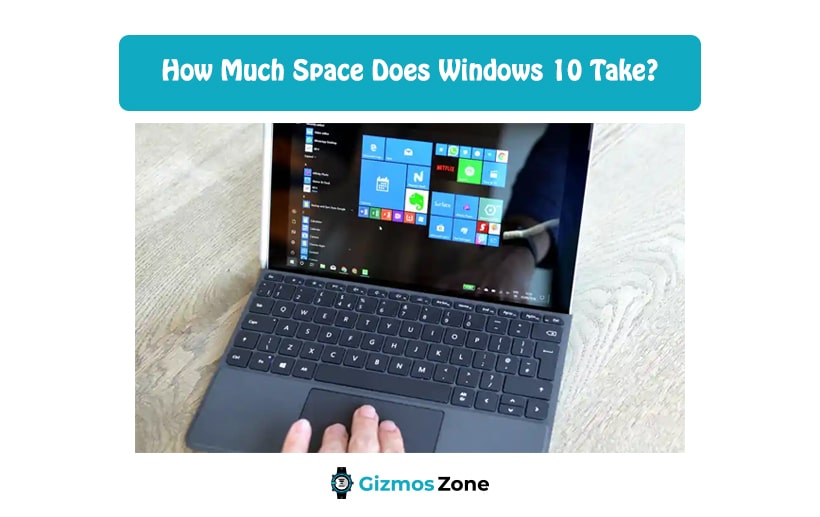Buying a laptop is no joke. Not only do you need to look out for the model of the device and the brand it is from, but you also need to look out for the kind of storage options it comes with. Take Windows 10 for example. The operating system is the latest available one for laptops and computers and requires a minimum storage configuration of 32GB to accommodate all the data and the important applications it comes with.
Despite your type of storage, be it SDD or HDD, you need to be reliant on the amount of storage your operating system is taking up. If the storage isn’t optimally configured, chances are that it will directly end up affecting the efficiency and functionality of the device.
For your understanding, we are going to discuss everything there is to know about Windows 10 and the kind of storage it takes up in your device.
What Is the Actual Hard Drive Space That Windows 10 Takes Up?
If you can’t find the storage consumption of the Windows 10 file on your device directly, we’d recommend you look into other third-party applications like VMware Workstation to get a look at the configuration.
Roughly, reports suggest that Windows 10 takes up 9.5GB in terms of the hard drive space. This is comparatively a little more as opposed to its previous versions of Windows 7 and 8.
However, if you think that Windows 10 takes up just around 10GB of space in your device, you are mistaken. On the contrary, this is the minimum disk space it takes up initially when you buy your device. As you use the laptop or computer more, it will generate more system files, taking up further space in your device.
Some of the common types of system files include Windows update files, Windows log files, and Windows backup files that further increases the size of Windows 10 over time.
So, if you have used your device for quite some time and now want to find out how much space it has acquired, all you need to do is follow the steps that we have mentioned down below:
- Start by pressing down on the Windows key and the I shortcut together to open the “This PC” functionality.
- When you click open this function, you can see a quick breakdown of the storage and other system discs and the kind of space they have acquired.
- If you scroll down, you will be able to find the “System and reserved” option which shows how much space the Windows 10 operating system has taken up in your system.
- Once you click on the System and reserved tab further, you can check the breakdown of the system files in detail.
This should give you a basic idea of the amount of space that your operating system is taking up from the hard disk. Keep in mind that this number is not constant and will eventually increase with your usage of the device.
How Much Hard Drive Space Is Optimally Required?
Initially, Windows reported that the minimum storage requirements for the Windows 10 OS were 16GB for the 32-bit variant and 20GB for the 64-bit variant. However, the recent reports have suggested that Windows now requires a minimum storage requirement of 32GB for the operating system to function optimally.
Keep in mind that 32GB is the minimum storage requirement, which will increase the more you use the device and more system files are created. We’d suggest leaving behind at least 50-80GB of hard disk space in your device to prevent further risks of delays or performance lags.
The reason why we are suggesting this kind of storage space is that you will need to keep aside 20GB of space for just the Windows updates. Another 20GB will be taken up by the virtual memory and hibernation functions and the remaining 20GB is just for the safe side to ensure there are no risks associated with lags or delays in the performance.
How to Reduce the Windows 10 Storage Size?
While it is true that we are recommending keeping around 50-80GB of space free in your hard disk to accommodate the operating system. However, there will come a few instances wherein users have devices with 128 or 256GB storage options only. So, keeping aside so much storage just for the Windows OS leave the consumer with no space to navigate through.
In such cases, you can look through the steps we have mentioned below:
Turn off Hibernation
The first and likely one of the most effective ways to reduce the storage size of your Windows OS is by turning off the hibernation function.
Here’s what you need to do:
- In your Windows search box, type “Command prompt” and then select the “Run as Administrator” option
- Once you do that, type “type powercfg /hibernate off” and then hit Enter.
Turn off the System Restore
Another effective way you can reduce the size is by turning off the system restore function. Follow the steps we’ve mentioned:
- Start by right-clicking on “This PC” that is available on your desktop.
- From there, navigate down to “Properties” and then select “System Protection” from there.
- Under System protection, you need to select “Local Disk (C:) and then click on the “Configure” button.
- From there, click on “Disable system protection” and then click OK.
Reduce the Virtual memory size
Although not the most viable option, this is one of the options that people are reliant on. Here’s what you need to do:
- Start by right-clicking on “This PC” on the desktop and then navigate down to “Properties”.
- From there, select the “Advanced System Settings option and the Settings button” under the “Performance” section.
- Following that, you can uncheck the “Automatically Manage the Paging File Size for all the Drives” and then select the System disk and the custom size and click on OK.
FAQs
How many GB will Windows 10 take up?
If you are completely new to using a laptop or desktop, Windows has announced that the minimum storage requirement is now 32GB for any device.
How much space does Windows 10 take up on SSD?
The storage requirements of the Windows 10 OS are constant, be it for SSD or HDD. However, the efficiency of the OS is better on SSD.
Is it possible to reduce Windows 10 storage size?
With the right approach, you can easily reduce Windows 10’s storage size. There are more than one ways to get it done. The most popular methods include uninstalling the default applications, adjusting the virtual memory settings, and disabling hibernation. Currently, the minimum storage requirement for Windows 10 is 32GB.
Why use Windows 10?
Windows 10 is one of the best-operating systems ever made. It may not be perfect, but it has many great qualities that make it stand out from all the other previous versions. First of all, it is a user-friendly OS. With Windows 10, you can get ongoing and built-in security protections that will help you keep your device safe. You can connect your PC across devices to carry your files and apps to wherever you go.
Why does Windows 10 need so much space?
When you install Windows 10 the first time, it takes up about 15GB of your storage space. At this point, it only contains reserved and system files. Only 1GB is occupied by default games and apps that come pre-installed with Windows 10. The current minimum storage requirement for Windows 10 is 32GB.
Conclusion
If you have been planning on buying a new laptop or desktop and you are confused about the minimum storage requirements for the Windows OS, we hope this answers all your questions. Just make sure that you have ample space (and more) for easy functioning of the operating system without any complications.
Contents