When it comes to operating a wireless network, it involves a series of sub-brands under the channels. This generally ranges between 2.4GHz to 5.0GHz bands, offering superior connectivity without risks of delays, lags, or buffering.
While the 2.4 GHz sub-band or frequency is the most commonly found bandwidth in most of the routers and Wi-Fi connectivity devices, they do come with a few downsides or limitations.
Here, we will discuss everything there is to know about a 5GHz network and how to connect your router to one.
Connecting to a 5GHz Network – Described
In such a connected world where people are reliant on wireless networks and other connectivity options, it isn’t surprising that the 5GHz connectivity trumps the standard 2.4 GHz connectivity. However, the biggest issue with a 2.4 GHz network is that it gets crowded pretty quickly and leads to eventual degrading network performance.
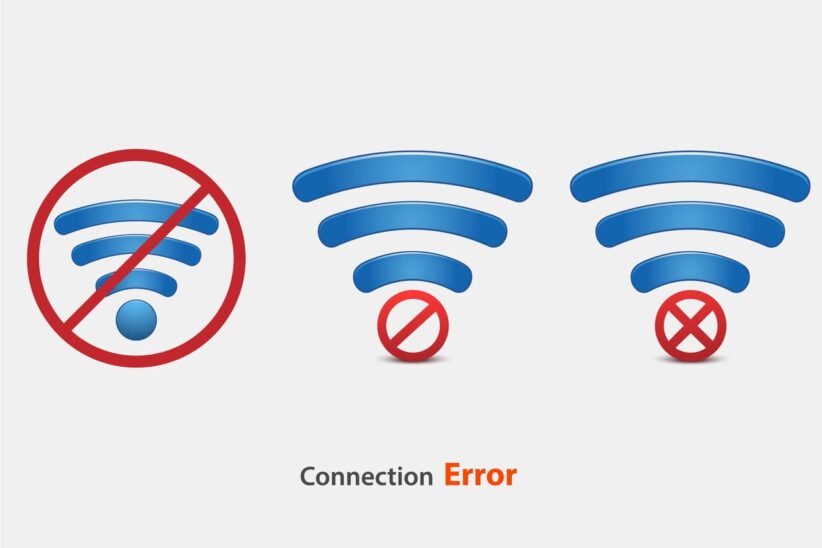
On the other hand, a 5GHz band is a lot less crowded, ensuring reduced interference and superior data speed, especially when you have multiple devices connected to the device. Typically, whether your devices support the 5GHz bandwidth depends on your device. You can check the same on the device’s user manual.
If that isn’t possible, reboot your router and reconnect all your devices to the 5 GHz band on the router. If they connect seamlessly, you know that your devices are compatible.
What are the differences between the 2.4 GHz and 5 GHz bands?
The two primary differences between these two frequencies are the range of coverage and the bandwidth or speed it provides.
While the 2.4 GHz offers a longer range of coverage, it has a slower speed and gets crowded pretty easily. On the other hand, the 5GHz band provides less coverage but faster data transfer speed.
The reason why the range of coverage is lower in the 5 GHz frequency band is that the higher frequencies tend to not penetrate solid objects, including walls and floors. However, if you are closer to the Wi-Fi and want to experience high-speed internet, this is your best bet.
The majority of the household Wi-Fi-enable networks tend to rely on the 2.4 GHz bandwidth of frequency.
How to connect to a 5 GHz band?
Now that you have a basic understanding of the 2.4 GHz and 5 GHz networks, you must know how to connect to a 5 GHz band for superior user experience. Here’s what you need to do:
- Start by logging into your account. You can do so by opening your browser and enter the default IP address of the router manufacturer. Once you open the homepage of the admin panel, enter your username and password.
- Log in to the router settings page.
- Navigate to the wireless tab under the wireless settings in your admin page
- From there, go to the “Basic” tab to further solidify the changes
- Under that, you will find the 802.11 band settings. Change the frequency band from 2.4 GHz to 5 GHz.
- Click on “Apply” to confirm the changed settings
In case the above steps don’t work, you can always look through the user manual of your wireless network to check for the right methods or different steps that they rely on.
Can you force your Smartphone or Laptop to Connect to 5 GHz Wi-Fi?
Wi-Fi, in general, will work in two different frequency bands. This means that you already have the 5 GHz band option available in your router. You just need to ensure that you are connecting the optimal number of waif devices so that the network doesn’t get congested, resulting in poor internet speed.

Typically, if your Wi-Fi router doesn’t have dual-band support, you will end up not getting the desired options. When setting up the Wi-Fi router, the operator will typically create the dual-band connectivity options so you can switch between the two frequencies based on your requirements. And, if that is the case with your Wi-Fi and the associated device, be assured that the device will switch and connect to the 5 GHz band on its own.
FAQs
1. Is it better to connect to a 5 GHz band?
It is a subjective situation. Typically, we’d recommend that you connect to the 5 GHz when you are in the same room as the Wi-Fi router. If that isn’t the case, it is always better to stick to the 2.4 GHz speed router instead.
2. Can you connect more devices to a 5 GHz band than 2.4 GHz?
Yes, you can connect more devices to a 5 GHz band as opposed to the 2.4 GHz band, especially because it reduces the crowding.
Conclusion
If you are wondering why your network speed is drastically low, chances are that it’s due to the poor-quality network connection. The easiest way to fix that is by ensuring that you keep a check on the network speed and switch things up as needed.
Contents
